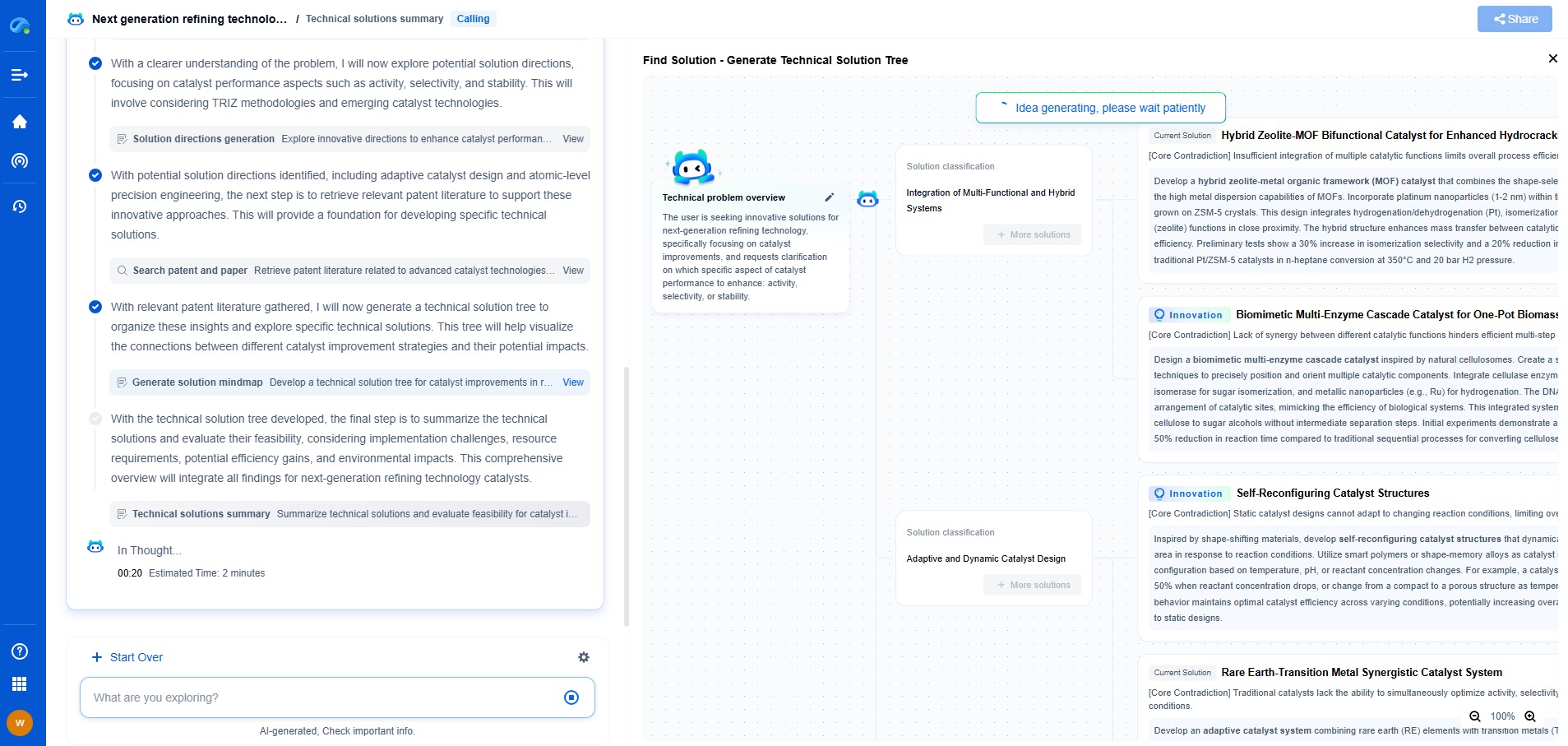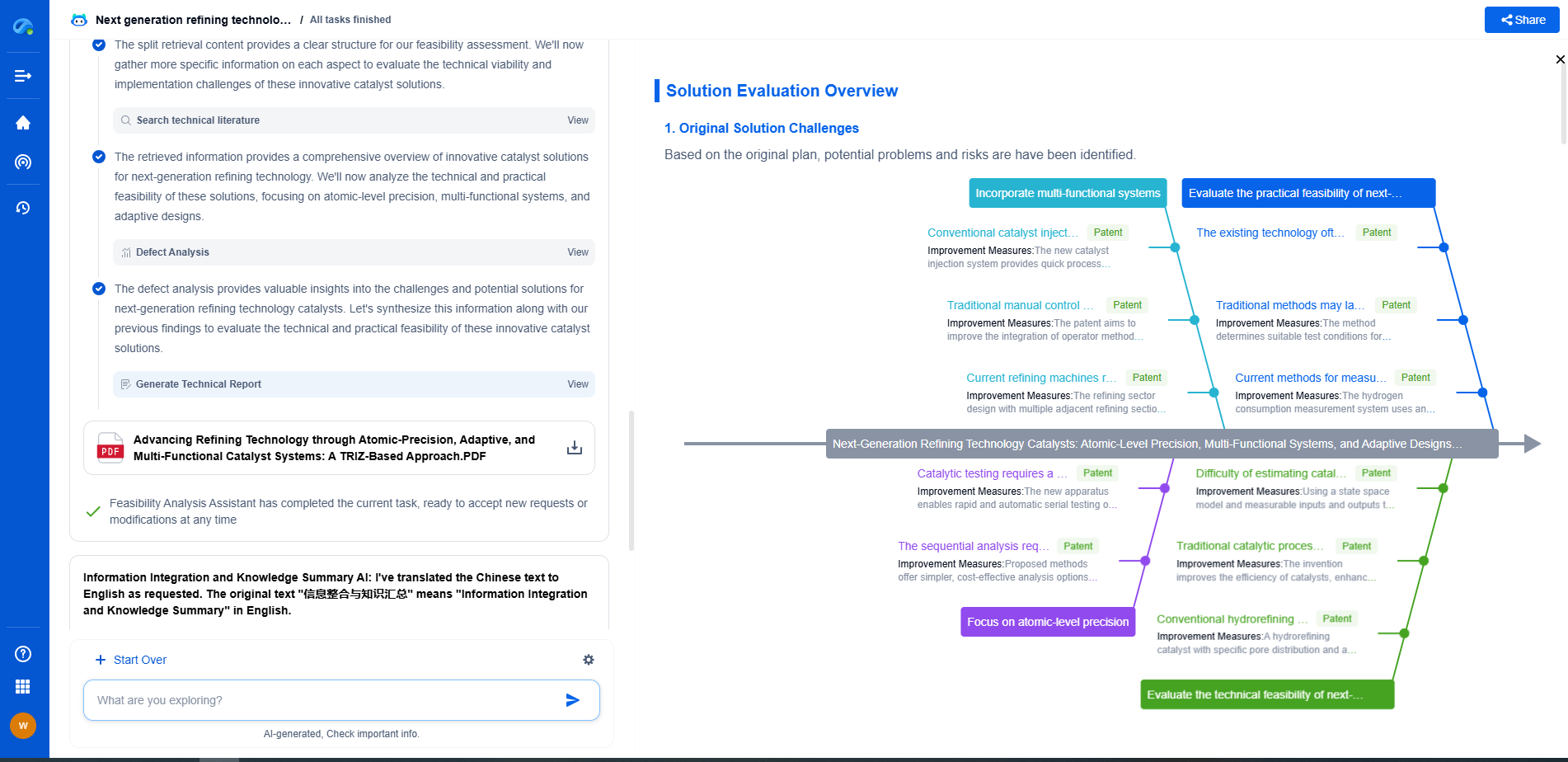Detecting and Diagnosing Thermal Throttling Issues
JUL 4, 2025 |
Thermal throttling is a critical issue in computer performance management, where the performance of a processor is intentionally reduced to decrease the temperature of the chip. This mechanism helps prevent overheating and potential hardware damage. However, while it's a useful feature for protecting hardware, it can also lead to a significant drop in performance, affecting the user experience, particularly during resource-intensive tasks. Understanding how to detect and diagnose thermal throttling is crucial for maintaining optimal performance.
Identifying Symptoms of Thermal Throttling
One of the first steps in diagnosing thermal throttling is recognizing the symptoms. The most common sign is a noticeable slowdown in system performance. Users may experience lagging during high-performance tasks such as gaming, video editing, or running complex simulations. Another telltale sign is an increase in noise from the cooling fans, which work harder to dissipate excess heat. Furthermore, sudden shutdowns or reboots can indicate that the system is struggling to manage its thermal load.
Utilizing Diagnostic Tools
Fortunately, several diagnostic tools are available to help identify thermal throttling. Monitoring software like HWMonitor, Core Temp, or AIDA64 provides real-time data on CPU and GPU temperatures, fan speeds, and thermal limits. These tools can indicate whether your system is reaching critical temperatures that trigger throttling. Additionally, many modern motherboards come with built-in BIOS tools that can help monitor temperature levels and fan speeds.
Investigating Hardware Issues
Once thermal throttling is suspected, it's essential to inspect the hardware for potential problems. Dust accumulation in the cooling system is a common cause of overheating. Cleaning the fans, heat sinks, and air vents can significantly improve airflow and cooling efficiency. Also, ensure that the thermal paste between the CPU and its cooler is intact; replacing old or insufficient thermal paste can improve heat dissipation.
Assessing Cooling Solutions
The effectiveness of your cooling solution is vital in preventing thermal throttling. Stock coolers that come with CPUs might not be sufficient for high-performance tasks. Upgrading to an aftermarket cooler or a liquid cooling solution can provide better thermal management. Additionally, consider the case airflow; rearranging components or adding more fans can improve the overall cooling efficiency of your system.
Software Configuration and Updates
Sometimes, thermal throttling issues can be related to software configurations. Updating your system BIOS and graphics drivers can resolve compatibility issues that might affect thermal management. Additionally, adjusting power settings in the operating system can help balance performance and thermal output. For instance, reducing the maximum processor state or enabling power-saving features can decrease the thermal load without significantly impacting performance.
Reducing Overclocking
Overclocking, which involves running a processor at a higher speed than its default setting, can often lead to increased heat output and, consequently, thermal throttling. If you have overclocked your CPU or GPU, consider reverting to default settings or applying more conservative overclocking settings to reduce the risk of overheating.
Conclusion
Detecting and diagnosing thermal throttling is essential for maintaining the performance and longevity of your computer system. By recognizing the signs, utilizing diagnostic tools, inspecting hardware, and adjusting software settings, you can effectively manage thermal issues. Remember that regular maintenance and proper cooling solutions are key to preventing thermal throttling and ensuring your system runs smoothly under all conditions.
Accelerate Breakthroughs in Computing Systems with Patsnap Eureka
From evolving chip architectures to next-gen memory hierarchies, today’s computing innovation demands faster decisions, deeper insights, and agile R&D workflows. Whether you’re designing low-power edge devices, optimizing I/O throughput, or evaluating new compute models like quantum or neuromorphic systems, staying ahead of the curve requires more than technical know-how—it requires intelligent tools.
Patsnap Eureka, our intelligent AI assistant built for R&D professionals in high-tech sectors, empowers you with real-time expert-level analysis, technology roadmap exploration, and strategic mapping of core patents—all within a seamless, user-friendly interface.
Whether you’re innovating around secure boot flows, edge AI deployment, or heterogeneous compute frameworks, Eureka helps your team ideate faster, validate smarter, and protect innovation sooner.
🚀 Explore how Eureka can boost your computing systems R&D. Request a personalized demo today and see how AI is redefining how innovation happens in advanced computing.
- R&D
- Intellectual Property
- Life Sciences
- Materials
- Tech Scout
- Unparalleled Data Quality
- Higher Quality Content
- 60% Fewer Hallucinations
Browse by: Latest US Patents, China's latest patents, Technical Efficacy Thesaurus, Application Domain, Technology Topic, Popular Technical Reports.
© 2025 PatSnap. All rights reserved.Legal|Privacy policy|Modern Slavery Act Transparency Statement|Sitemap|About US| Contact US: help@patsnap.com