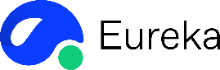Introduction: MBR vs GPT – What’s the Difference?
When setting up a storage drive, the choice between MBR vs GPT plays a critical role in performance and compatibility. MBR (Master Boot Record) is an older standard suitable for smaller drives and older systems, while GPT (GUID Partition Table) supports larger drives and offers advanced features for modern systems.
What Is MBR?
The Master Boot Record (MBR) is a traditional disk partitioning scheme widely used in early computer systems. It resides in the first sector (512 bytes) of a hard disk and contains a partition table and a small program (boot loader) for initiating the boot process. The MBR partition table can define up to four primary partitions or three primary partitions and one extended partition. The boot loader in the MBR loads the boot sector of the active partition, which continues the boot process.
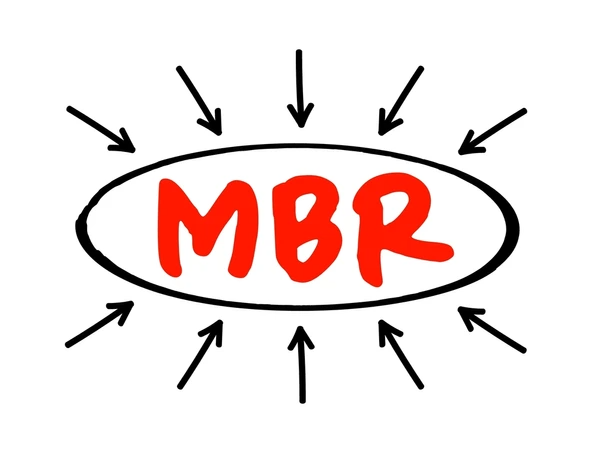
What Is GPT?
The GUID Partition Table (GPT) is a modern disk partitioning scheme that addresses the limitations of MBR. It uses Globally Unique Identifiers (GUIDs) to identify partitions and supports a virtually unlimited number of partitions. GPT also provides backup partition tables for improved data integrity and reliability. It is designed to work with the Unified Extensible Firmware Interface (UEFI), which replaces the traditional BIOS.
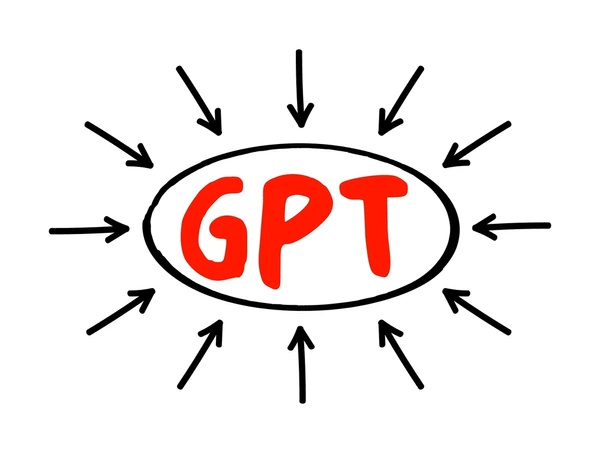
Key Differences Between MBR and GPT
Partition Layout and Limits
- MBR supports a maximum of 4 primary partitions or 3 primary and 1 extended partition with logical drives. GPT supports up to 128 primary partitions by default, with the ability to expand further.
- MBR uses a 32-bit logical block addressing (LBA) scheme, limiting the maximum addressable disk size to 2TB. GPT uses 64-bit LBA, allowing for disk sizes up to 9.4 ZB (zettabytes).
Data Structures and Redundancy
- MBR stores the partition table in the first sector (512 bytes) of the disk, with no redundancy or error checking.
- GPT stores a primary and backup partition table at the start and end of the disk, with CRC32 checksums for data integrity and recovery in case of corruption.
Partition Identification
- MBR uses a 1-byte partition type code to identify partitions, limiting the number of unique partition types.
- GPT uses globally unique identifiers (GUIDs) for partition types, providing a virtually unlimited number of unique identifiers.
Boot Process and Compatibility
- MBR disks rely on the BIOS for booting, while GPT disks require UEFI firmware support. Legacy BIOS systems cannot boot from GPT disks.
- GPT is the recommended partitioning scheme for modern systems with UEFI firmware, especially for disks larger than 2TB or when using more than 4 primary partitions.
Advantages of MBR
- Compatibility: MBR is the traditional partitioning scheme supported by legacy BIOS systems and older operating systems, ensuring wide compatibility across different hardware and software platforms.
- Simplicity: The MBR structure is relatively simple, making it easier to understand and manage for system administrators and users.
Advantages of GPT
- Large Disk Support: GPT supports disks larger than 2TB, overcoming the 2TB limit imposed by the MBR scheme. This is crucial for modern high-capacity storage devices.
- More Partitions: GPT allows up to 128 primary partitions, compared to only 4 primary partitions in MBR 15. This flexibility is beneficial for complex storage configurations.
- Improved Data Integrity: GPT employs redundant partition tables and cyclic redundancy checks (CRCs) for better data integrity and recovery in case of corruption.
- UEFI Boot Support: GPT is required for booting systems using the Unified Extensible Firmware Interface (UEFI), which is gradually replacing the legacy BIOS.
When to Use MBR vs GPT
- Legacy Systems: MBR is the preferred choice for older systems or operating systems that do not support GPT, as it is compatible with legacy BIOS systems.
- Large Disk Drives: GPT is the recommended partitioning scheme for disk drives larger than 2TB, as it overcomes the size limitations of MBR.
- Multiple Operating Systems: GPT’s support for a larger number of partitions makes it more suitable for systems running multiple operating systems or requiring complex partitioning schemes.
- Data Redundancy and Reliability: GPT’s redundant partition table and cyclic redundancy check (CRC) for data integrity provide better protection against data loss and corruption compared to MBR.
- Future-Proofing: As GPT is the modern partitioning standard, adopting it ensures compatibility with future hardware and software advancements, providing a more future-proof solution compared to the aging MBR scheme.

How to Check and Convert Partition Styles
Checking Partition Style
To check the partition style of a disk or volume, you can use the following commands:
- Windows: Open Disk Management and check the “Partition Style” column.
- Linux: Use the
partedorgdiskutilities to print partition information, e.g.,sudo parted /dev/sda print[].
Converting Partition Styles
Converting between MBR and GPT requires backing up data, deleting existing partitions, and recreating them in the new style. The process varies by operating system:
- Windows: Use the Disk Management tool or the
mbr2gptcommand []. - Linux: Use the
gdiskutility to convert MBR to GPT, orpartedto convert GPT to MBR [].
Considerations
When converting partition styles, keep in mind:
- Data backup is essential as the conversion process will delete all existing partitions.
- GPT is recommended for modern systems, especially with disks larger than 2TB.
- MBR may be required for legacy systems or dual-boot configurations with older operating systems.
- Conversion may require adjusting BIOS/UEFI boot mode settings.
Conclusion: MBR vs GPT – Choosing the Right Partition Style
Choosing between MBR vs GPT depends on your hardware and storage needs. MBR works well for legacy systems with smaller drives, while GPT is the go-to choice for modern systems and high-capacity storage. Select the partition style that ensures optimal performance and future compatibility.
FAQs
- Can I use GPT on older systems?
GPT requires UEFI firmware but can work on BIOS systems with limited functionality using compatibility mode. - What happens if I install an OS on the wrong partition style?
The system might fail to boot, as OS installation depends on compatibility between the firmware and partition style. - Can MBR drives be converted to GPT?
Yes, but converting usually erases all data. Some tools like EaseUS allow conversion without data loss. - Is GPT required for SSDs?
While not required, GPT is recommended for SSDs, especially for drives larger than 2 TB or systems using UEFI. - Why is MBR still used if GPT is better?
MBR remains in use for its simplicity and compatibility with older systems.
To get detailed scientific explanations of mbr vs gpt, try Patsnap Eureka.