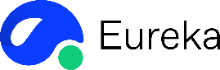What Is VSync?
VSync, short for Vertical Synchronization, is a display technology used to synchronize the frame rate of a graphics card with the refresh rate of a monitor. This synchronization is crucial to prevent issues such as screen tearing, where different parts of the screen display different frames, resulting in a “split” image. VSync ensures that the GPU does not draw a new frame until the previous one has been fully displayed, thus maintaining a smooth visual experience.
How Does VSync Work?
- Frame Rate Matching: VSync adjusts the frame rate of the GPU to match the refresh rate of the monitor. For instance, if a monitor refreshes at 60 Hz, the GPU will render frames at a rate of 60 frames per second.
- Preventing Screen Tearing: By ensuring that the GPU does not draw a new frame before the previous one is fully displayed, VSync prevents screen tearing. This is particularly important in scenarios like gaming, where high frame rates are common.
- Potential Drawbacks: While effective, VSync can introduce input lag and reduce performance if the GPU cannot maintain the required frame rate. This is why adaptive VSync techniques were developed to dynamically adjust the frame rate based on the system’s capabilities.
Benefits
- Reduced Screen Tearing: By synchronizing the frame rate with the refresh rate, VSync eliminates screen tearing, providing a smoother visual experience.
- Prevention of Visual Artifacts: It prevents other undesirable visual artifacts such as judder and video lag, which can degrade the gaming experience.
- Consistent Frame Rate: Ensures a consistent frame rate, which is particularly beneficial for games that require precise timing or fast reaction times.
- Improved User Experience: Provides a more stable and enjoyable gaming or video experience by minimizing visual distortions.
Drawbacks
- Performance Throttling: Enabling VSync typically reduces the output of the graphics card, which can lead to lower frame rates and reduced overall performance.
- Input Lag: Synchronization can introduce input lag, which is the delay between user input and the corresponding action on the screen, making it less suitable for fast-paced games.
- Potential for Jitter: In systems with multiple processing units, VSync can lead to jittery experiences if frame composition is delayed, affecting the overall quality of service.
- Dependency on Refresh Rate: The effectiveness of VSync is highly dependent on the display’s refresh rate. At higher refresh rates (e.g., 144Hz, 240Hz), the benefits of VSync in reducing screen tearing are less noticeable compared to lower refresh rates.
When Should You Enable VSync?
- To Eliminate Screen Tearing:
- Screen tearing occurs when the GPU renders frames faster than the display can refresh. Enabling VSync synchronizes the GPU frame rate with the display’s refresh rate, preventing this issue.
- This is particularly useful for displays with lower refresh rates, such as 60Hz, where enabling VSync can provide a smoother experience without tearing.
- When FPS is Lower than Refresh Rate:
- If your GPU’s frame rate (FPS) is consistently lower than your display’s refresh rate, enabling VSync can help maintain a stable frame rate without introducing additional tearing.
Alternatives to VSync
- Adaptive VSync: This is an improved version of VSync that dynamically adjusts the frame rate to match the monitor’s refresh rate without causing significant performance drops. Technologies like NVIDIA’s Adaptive VSync and AMD’s Radeon FreeSync fall under this category.
- G-Sync and FreeSync: These are proprietary technologies developed by NVIDIA and AMD, respectively. G-Sync uses a dedicated module to synchronize the GPU and monitor, while FreeSync relies on an open protocol that is often supported by DisplayPort 1.2a and later versions. Both aim to provide a smoother gaming experience by eliminating screen tearing and input lag.
How to Enable VSync
- In Graphics Card Settings:
- Most modern graphics cards offer a VSync option in their driver settings. This can usually be found in the control panel of your graphics card manufacturer (e.g., NVIDIA Control Panel or AMD Radeon Settings).
- Enable VSync to synchronize the GPU frame rate with the display’s refresh rate.
- In Game Settings:
- Many games also provide a VSync option in their graphics settings. Enabling this can ensure that VSync is applied only within the game, potentially providing better performance and reduced tearing.
- Using Adaptive VSync:
- Some graphics cards, like those from NVIDIA, offer Adaptive VSync. This feature automatically enables VSync when the FPS is equal to or higher than the refresh rate and disables it otherwise, providing a balance between performance and tearing reduction.
- AMD offers a similar feature called Enhanced Sync, which can be configured to provide a balance between performance and tearing.
Applications of VSync
- Display Systems and Graphics:
- Frame Buffered Display Controllers: VSync is crucial in ensuring that display data is synchronized between internal and external data sources. This synchronization prevents display artifacts like flickering when an external data source is re-enabled after being disabled to save power.
- Three-Dimensional Image Display: VSync is used to synchronize shutter glasses with a display system, allowing for the seamless display of three-dimensional images and videos without the need for a dedicated synchronization emitter.
- Video Streaming and Cloud Services:
- Adaptive Video Streaming: In the context of cloud-based video streaming, VSync is used to ensure smooth video quality by streaming the best possible quality video based on the network conditions. This is achieved through real-time transcoding and transmission frameworks.
- Mobile Devices: VSync helps in optimizing video streaming on mobile devices by adapting to varying network conditions, thus improving the overall Quality of Experience (QoE).
- General Synchronization Needs:
- Synchronization Signal: VSync serves as a synchronization signal that can be used in various systems to coordinate the timing of different components, ensuring that data is displayed or processed in a synchronized manner.
Latest Technical Innovations in VSync
- Adaptive VSyncThis technology dynamically adjusts the VSync setting based on the frame rate of the graphics card. When the frame rate is high, Adaptive VSync allows the frame rate to exceed the monitor’s refresh rate, and when the frame rate is low, it reduces the frame rate to match the monitor’s refresh rate.
- G-Sync and FreeSync: These are proprietary technologies developed by NVIDIA and AMD, respectively, to improve VSync performance. G-Sync and FreeSync technologies allow for more precise synchronization between the graphics card and the monitor, reducing screen tearing and input lag.
- Variable Refresh Rate (VRR): VRR allows the frame rate to vary dynamically, which can improve performance in applications with varying frame rates. This technology is particularly useful in gaming and video playback applications.
- Enhanced Sync: This feature allows the frame rate to exceed the monitor’s refresh rate, which can improve performance in applications that require high frame rates, such as gaming.
FAQs
- What is screen tearing, and how does VSync fix it?
Screen tearing occurs when the GPU sends frames faster than the monitor’s refresh rate, causing visual glitches. VSync synchronizes the two to display frames seamlessly. - Does VSync affect gaming performance?
Yes, VSync can cap frame rates and introduce input lag, potentially impacting performance in fast-paced games. - Is VSync necessary on high-refresh-rate monitors?
Typically, no. High-refresh-rate monitors (120Hz, 144Hz) minimize screen tearing naturally due to their rapid refresh cycles. - Can VSync reduce GPU overheating?
By capping frame rates, VSync reduces GPU workload, which may lower heat generation in some cases. - What’s the difference between VSync and G-Sync?
G-Sync dynamically adjusts the monitor’s refresh rate to the GPU’s output, offering smoother performance without the input lag associated with VSync.
To get detailed scientific explanations of VSync, try Patsnap Eureka.