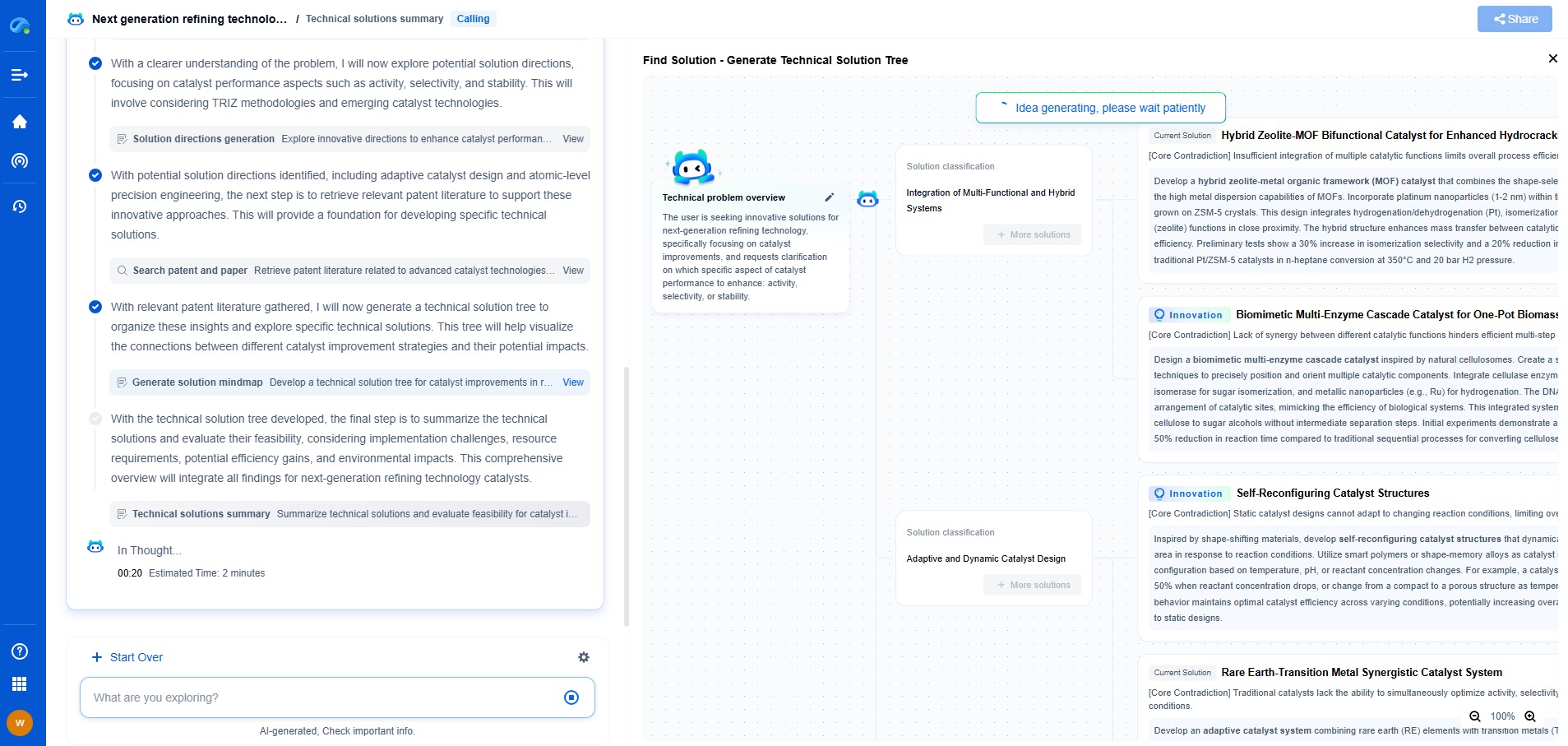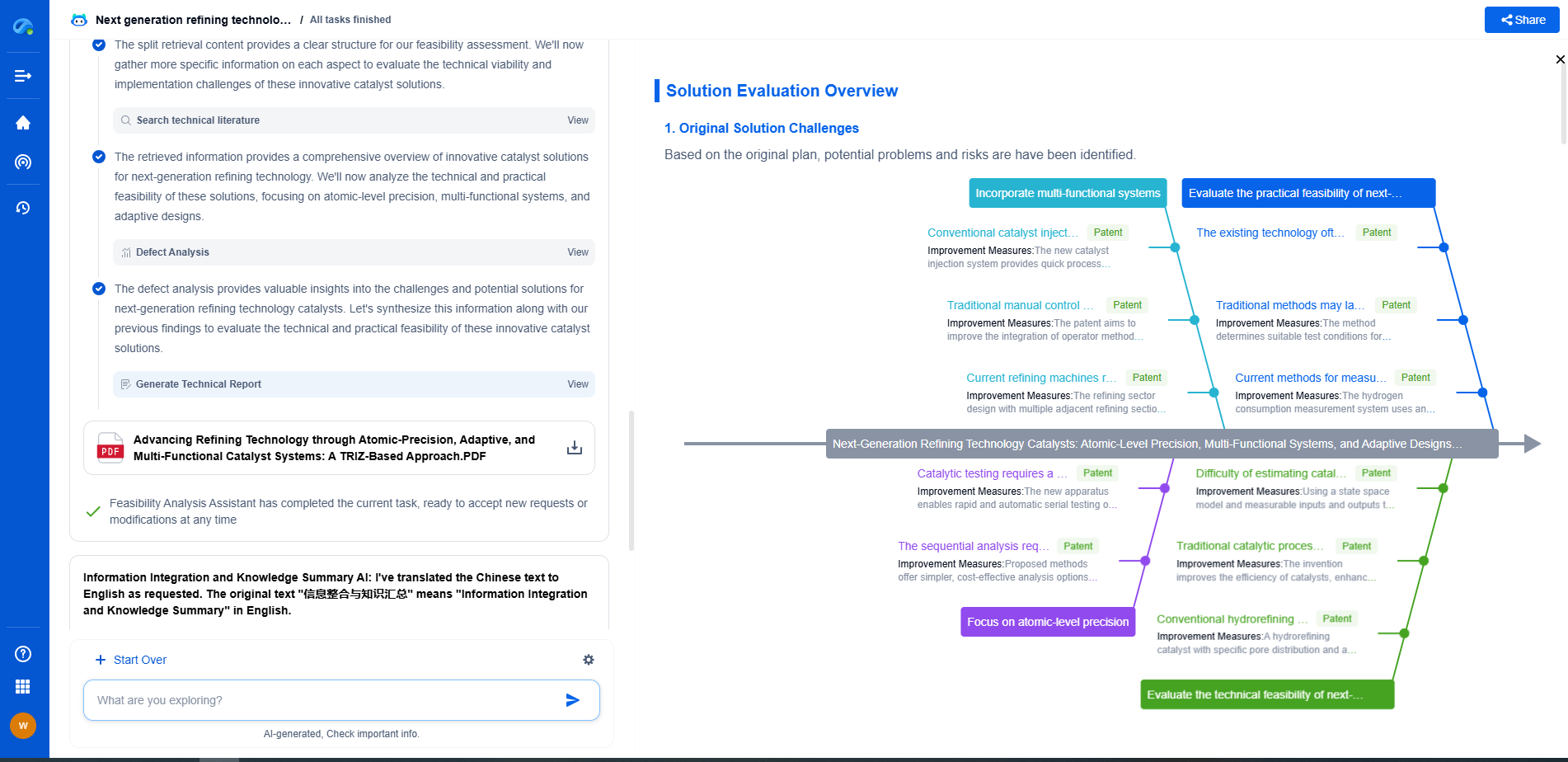Configuring TPM 2.0 for Full Disk Encryption
JUL 4, 2025 |
The Trusted Platform Module (TPM) 2.0 is a hardware-based security device that provides a range of cryptographic functions. It's embedded in many modern computers and plays a crucial role in enhancing security by providing a tamper-resistant environment for storing cryptographic keys. TPM 2.0 is vital in implementing full disk encryption (FDE) because it securely manages and stores the encryption keys required to access encrypted data. This ensures that sensitive data remains secure, even if the physical device is lost or stolen.
Prerequisites for Configuring TPM 2.0
Before configuring TPM 2.0 for full disk encryption, ensure that your device meets the following prerequisites:
1. Check TPM Availability: Verify that your computer has TPM 2.0. You can do this by accessing the system's BIOS or UEFI firmware settings. Look for the TPM option and ensure it is enabled.
2. Update Firmware: Ensure that your computer's firmware is up to date. Manufacturers often release updates that enhance TPM functionality and security.
3. Operating System Requirements: Your operating system must support TPM 2.0. Windows 10 and later versions natively support TPM for implementing features like BitLocker. Similarly, modern Linux distributions offer support through tools like LUKS (Linux Unified Key Setup).
4. Backup Important Data: Before proceeding with disk encryption, back up all essential data. While full disk encryption enhances security, it can also lead to data loss if misconfigured.
Setting Up TPM 2.0 for Full Disk Encryption
Once you have confirmed that your device meets the prerequisites, follow these steps to configure TPM 2.0 for full disk encryption:
1. Enable TPM in BIOS/UEFI: Restart your computer and enter the BIOS/UEFI setup. Navigate to the security settings, find the TPM configuration, and ensure it is enabled. Save the settings and exit.
2. Initialize TPM: In Windows, open the TPM Management console by typing `tpm.msc` in the Run dialog. Select "Initialize TPM" and follow the on-screen instructions to initialize the TPM hardware. On Linux, TPM initialization can be done using the `tpm2-tools` package.
3. Choose an Encryption Method: For Windows users, BitLocker is a straightforward option. For Linux, you can use LUKS. Both tools utilize TPM to manage encryption keys securely.
4. Enable Full Disk Encryption:
- For Windows: Open Control Panel, go to “System and Security,” and select “BitLocker Drive Encryption.” Choose the drive to encrypt and follow the instructions, selecting TPM as the authentication method.
- For Linux: Use the `cryptsetup` command to enable LUKS encryption on your desired partition. Ensure that the TPM module is integrated into your key management process.
5. Encryption Key Management: TPM 2.0 manages the encryption keys automatically, protecting the keys within its secure environment. However, it’s advisable to create a recovery key or password as a backup in case of TPM failure.
Maintaining and Monitoring TPM 2.0
Once your full disk encryption is configured, regular maintenance and monitoring are essential to ensure ongoing security:
1. Regularly Update Software: Keep your operating system and firmware updated to protect against vulnerabilities and ensure compatibility with TPM functions.
2. Monitor TPM Status: Periodically check the TPM management console (Windows) or relevant Linux logs to ensure that TPM is functioning correctly without any errors.
3. Backup Recovery Information: Regularly update and securely store your recovery keys or passwords in a safe location separate from your computer.
Troubleshooting Common Issues
Despite its advantages, configuring TPM 2.0 can sometimes lead to issues. Here are solutions to common problems:
1. TPM Not Detected: Ensure that TPM is enabled in BIOS/UEFI. Update your firmware and check for operating system updates.
2. BitLocker Won't Start: Verify that TPM is initialized and that your user account has administrative privileges.
3. Recovery Key Lost: If you lose your recovery key, you may need to perform a complete data recovery or system reset. Always ensure that recovery keys are backed up.
Conclusion
Configuring TPM 2.0 for full disk encryption enhances your system's security by ensuring that sensitive data remains protected against unauthorized access. By following the steps outlined above, you can leverage TPM's capabilities to maintain a secure computing environment. Regular updates and monitoring will further ensure that your encryption setup remains robust, providing peace of mind in an increasingly digital world.
Accelerate Breakthroughs in Computing Systems with Patsnap Eureka
From evolving chip architectures to next-gen memory hierarchies, today’s computing innovation demands faster decisions, deeper insights, and agile R&D workflows. Whether you’re designing low-power edge devices, optimizing I/O throughput, or evaluating new compute models like quantum or neuromorphic systems, staying ahead of the curve requires more than technical know-how—it requires intelligent tools.
Patsnap Eureka, our intelligent AI assistant built for R&D professionals in high-tech sectors, empowers you with real-time expert-level analysis, technology roadmap exploration, and strategic mapping of core patents—all within a seamless, user-friendly interface.
Whether you’re innovating around secure boot flows, edge AI deployment, or heterogeneous compute frameworks, Eureka helps your team ideate faster, validate smarter, and protect innovation sooner.
🚀 Explore how Eureka can boost your computing systems R&D. Request a personalized demo today and see how AI is redefining how innovation happens in advanced computing.
- R&D
- Intellectual Property
- Life Sciences
- Materials
- Tech Scout
- Unparalleled Data Quality
- Higher Quality Content
- 60% Fewer Hallucinations
Browse by: Latest US Patents, China's latest patents, Technical Efficacy Thesaurus, Application Domain, Technology Topic, Popular Technical Reports.
© 2025 PatSnap. All rights reserved.Legal|Privacy policy|Modern Slavery Act Transparency Statement|Sitemap|About US| Contact US: help@patsnap.com