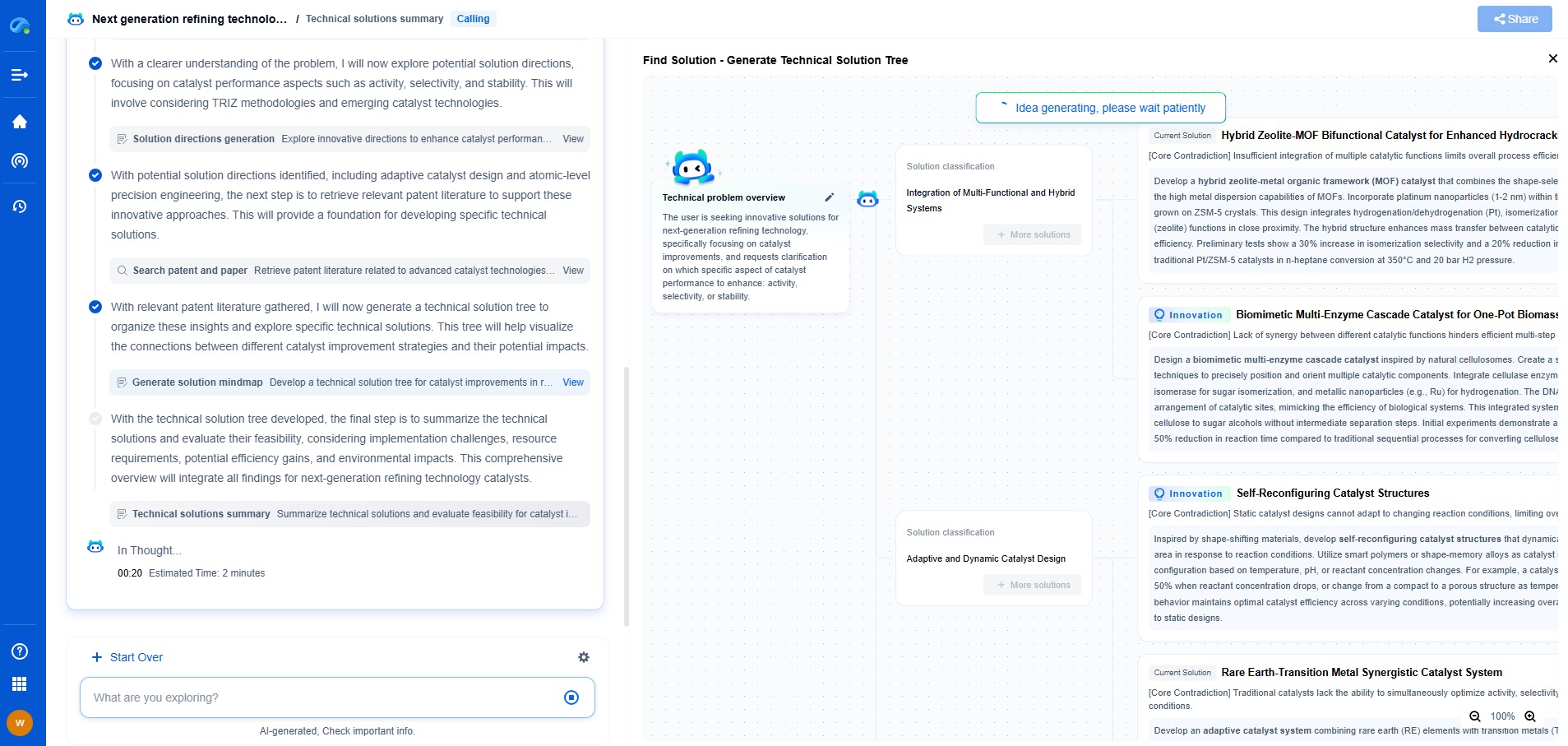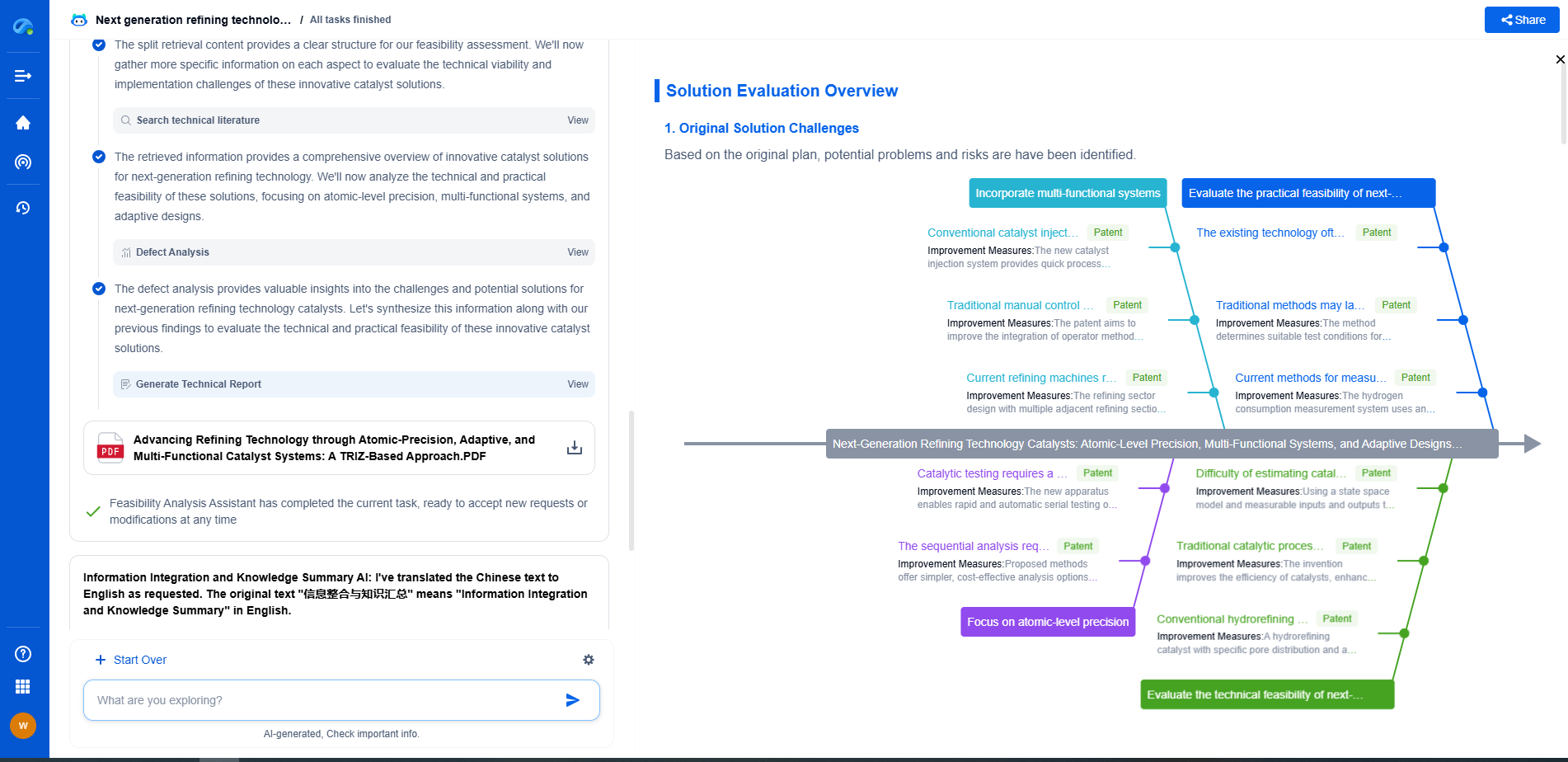How to debug driver-level conflicts in Windows/Linux
JUL 4, 2025 |
Driver-level conflicts in operating systems such as Windows and Linux can lead to system instability, hardware malfunctions, or even complete system crashes. Drivers act as intermediaries between the operating system and hardware devices, translating general commands into device-specific actions. When conflicts arise, they often manifest as unexpected errors, slowdowns, or non-functional hardware. Understanding the nature of these conflicts is the first step in resolving them.
Identifying Driver Conflicts
The first step in debugging driver-level conflicts is identifying their existence. In Windows, symptoms might include devices listed with a yellow exclamation mark in Device Manager, blue screen errors, or even a failure to boot. Linux users might see boot errors, dmesg logs with relevant error messages, or hardware that fails to function correctly. Review system logs and use built-in utilities such as Windows Event Viewer or the Linux dmesg command to gather initial clues about the problem.
Common Causes of Driver Conflicts
Several factors can lead to driver conflicts. Outdated drivers are one of the most common culprits. Manufacturers release updates to fix bugs and improve compatibility, and failure to keep drivers up to date can lead to issues. Incompatible hardware or software, particularly after a system update, can also cause conflicts. Additionally, two devices attempting to use the same system resources or improper driver installation can trigger these problems.
Resolving Conflicts in Windows
In Windows, start by updating drivers through Device Manager or using Windows Update. If an update doesn't resolve the conflict, consider rolling back to a previous driver version that was stable. Using the Device Manager, right-click the device, select Properties, and navigate to the Driver tab to roll back. If the conflict persists, uninstalling and then reinstalling the driver can help. Always download drivers from the manufacturer's website to ensure authenticity.
In cases where driver updates and rollbacks don’t help, using Windows' built-in troubleshooting tools can be beneficial. The Hardware and Devices Troubleshooter can identify and solve some problems automatically. If the conflict began after a recent update, using System Restore to revert to a previous system state might be effective. As a last resort, consider using Safe Mode, which loads the system with a minimal set of drivers, to isolate the issue.
Resolving Conflicts in Linux
In Linux, resolving driver conflicts can be more complex, due to the diverse range of distributions and kernel versions. Start by ensuring your system is fully updated, as package managers like apt, yum, or dnf can resolve many dependency-related issues automatically. If a specific driver is causing issues, check the hardware manufacturer's website or community forums for updated drivers or patches that may not yet be available in your distribution's repositories.
If updating doesn't resolve the issue, consider compiling the driver from source, which might provide better compatibility with your specific kernel version. Use dmesg and syslog to track down error messages that can give you more context on the conflict. Removing and reinstalling the driver, either through the package manager or manually, can sometimes clear up issues caused by corrupted installations.
In some cases, blacklisting a problematic driver and forcing the system to use a generic driver can restore functionality. This method can be applied by editing the modprobe configuration files, allowing the system to bypass the conflicting driver entirely.
Preventive Measures
Preventing driver conflicts involves regular system maintenance and proactive management of both hardware and software. Regularly updating drivers and the operating system is crucial. Enable automatic updates where possible, and periodically check the manufacturer's site for critical updates that may not be included in automatic distributions.
Before installing new hardware or software, ensure compatibility with your current system configuration and research any known issues. Creating regular system backups and restore points before making significant changes can provide a fallback in case new installations cause conflicts.
Conclusion
Debugging driver-level conflicts requires a systematic approach that combines identification, resolution, and prevention strategies. By staying informed about your system’s requirements and maintaining a routine of regular updates and backups, you can minimize the impact of driver conflicts on your computing experience. Whether you're using Windows or Linux, understanding the intricacies of driver management can safeguard your system against unnecessary disruptions.
Accelerate Breakthroughs in Computing Systems with Patsnap Eureka
From evolving chip architectures to next-gen memory hierarchies, today’s computing innovation demands faster decisions, deeper insights, and agile R&D workflows. Whether you’re designing low-power edge devices, optimizing I/O throughput, or evaluating new compute models like quantum or neuromorphic systems, staying ahead of the curve requires more than technical know-how—it requires intelligent tools.
Patsnap Eureka, our intelligent AI assistant built for R&D professionals in high-tech sectors, empowers you with real-time expert-level analysis, technology roadmap exploration, and strategic mapping of core patents—all within a seamless, user-friendly interface.
Whether you’re innovating around secure boot flows, edge AI deployment, or heterogeneous compute frameworks, Eureka helps your team ideate faster, validate smarter, and protect innovation sooner.
🚀 Explore how Eureka can boost your computing systems R&D. Request a personalized demo today and see how AI is redefining how innovation happens in advanced computing.
- R&D
- Intellectual Property
- Life Sciences
- Materials
- Tech Scout
- Unparalleled Data Quality
- Higher Quality Content
- 60% Fewer Hallucinations
Browse by: Latest US Patents, China's latest patents, Technical Efficacy Thesaurus, Application Domain, Technology Topic, Popular Technical Reports.
© 2025 PatSnap. All rights reserved.Legal|Privacy policy|Modern Slavery Act Transparency Statement|Sitemap|About US| Contact US: help@patsnap.com