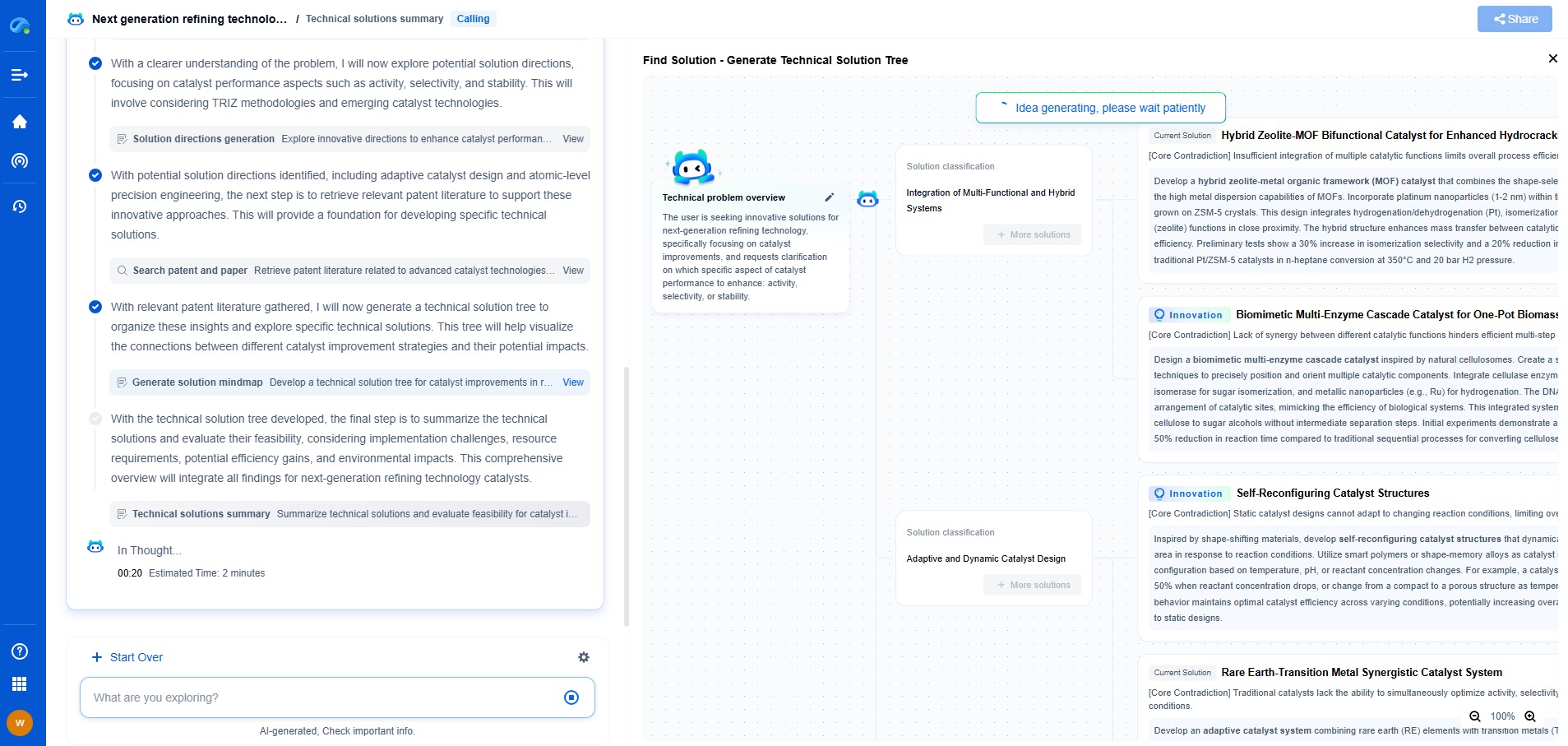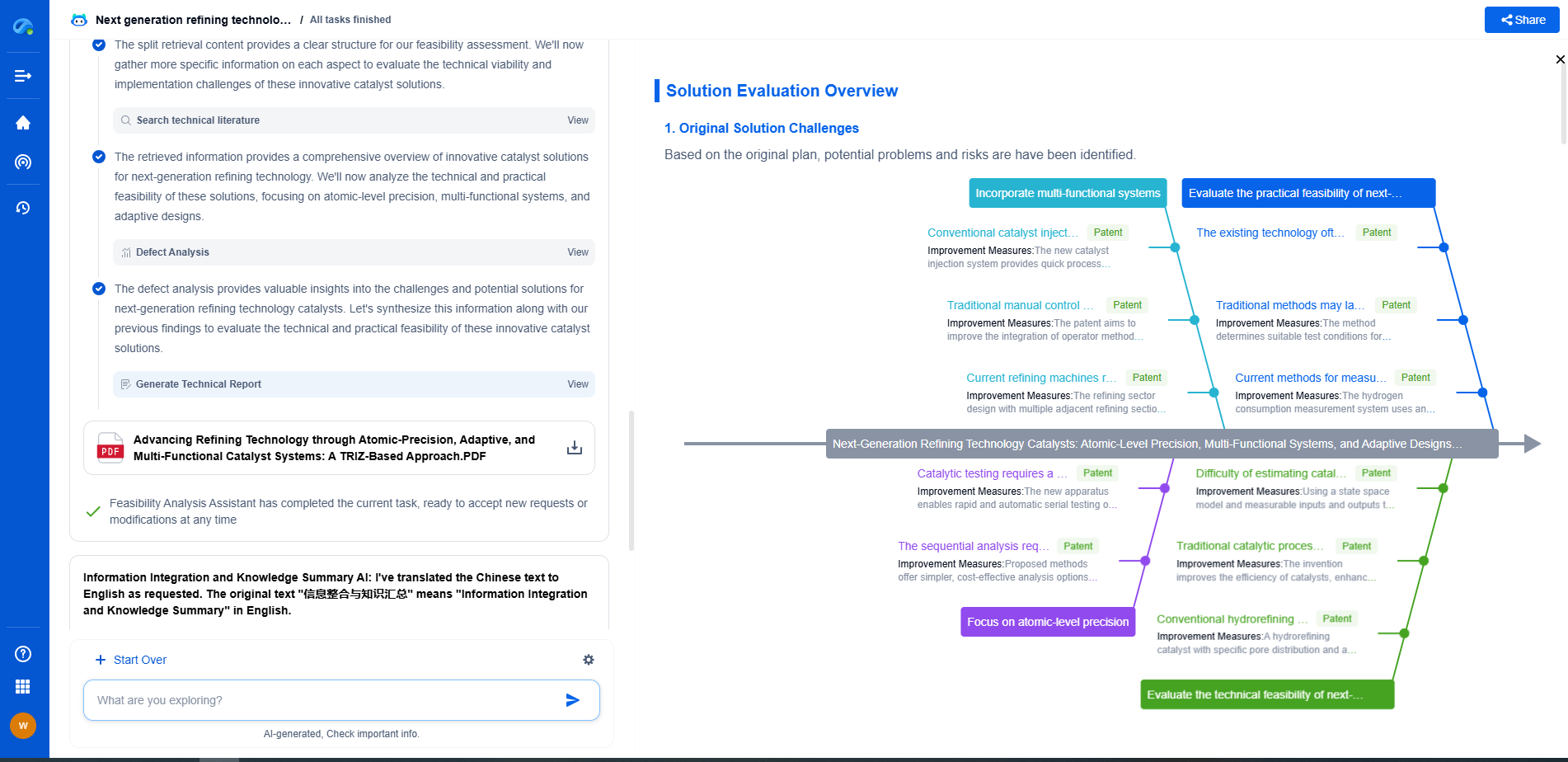How to tune BIOS settings for faster boot and better stability
JUL 4, 2025 |
The Basic Input/Output System (BIOS) is a critical component in your computer that initializes hardware components and loads the operating system. Tuning BIOS settings can significantly impact your system's boot speed and stability. However, tweaking these settings requires a careful approach to avoid adverse effects. In this blog, we'll explore how to optimize BIOS settings for a faster boot and enhanced system stability.
Understanding BIOS
Before diving into the settings, it's essential to understand what BIOS does. BIOS is firmware embedded on a chip on your motherboard, responsible for performing hardware initialization during the booting process and providing runtime services for operating systems and programs. Tuning your BIOS can enhance performance by optimizing how system resources are managed.
Accessing the BIOS
To access the BIOS, restart your computer and press the BIOS key during the boot process. This key varies depending on the manufacturer but is typically one of the following: F2, F10, ESC, or DEL. Once inside, you'll be presented with a menu that allows you to adjust various settings.
Optimizing Boot Speed
1. Enable Fast Boot
Fast Boot reduces the time spent in hardware initialization, allowing your computer to boot more quickly. This option is usually found under the Boot menu. When enabled, it skips certain hardware checks, reducing boot time significantly.
2. Prioritize Boot Order
Ensure that the boot order prioritizes the primary hard drive where your operating system is installed. By setting the correct drive as the first boot device, you can shave seconds off your boot time.
3. Disable Unnecessary Boot Devices
Disable boot from network options like PXE, USB devices, or CD/DVD drives if they're not regularly used. This prevents the BIOS from wasting time checking these devices during the boot process.
Enhancing System Stability
1. Update BIOS
Manufacturers regularly release BIOS updates to fix bugs and improve system stability. Check the manufacturer’s website for updates and follow the instructions carefully to flash the new BIOS version.
2. Manage Memory Timings
Incorrect memory timings can lead to instability. Use the Auto setting to allow the BIOS to configure them optimally, or consult your RAM's documentation if you prefer manual settings.
3. Enable XMP (Extreme Memory Profile)
For systems with XMP-compatible RAM, enabling XMP can provide better performance and stability. It sets the RAM to run at its optimal speed, timing, and voltage.
Advanced Settings for Performance
1. Overclocking
Overclocking can increase performance but may compromise stability if not done correctly. If your BIOS has an overclocking feature, start by adjusting the CPU multiplier and testing for stability.
2. Enable/Disable C-States
C-States are power-saving features that can be disabled for enhanced performance, particularly in high-performance scenarios. However, this may result in increased power consumption.
3. Adjust Fan Settings
Proper cooling is crucial for system stability. Use the BIOS to adjust fan curves, ensuring that your system remains cool under load.
Safety Precautions
1. Backup BIOS Settings
Before making changes, note your current BIOS settings or take photos. This allows you to revert changes if necessary.
2. Proceed with Caution
BIOS adjustments can lead to system instability or hardware damage if done incorrectly. Make one change at a time and test your system before proceeding with further adjustments.
Conclusion
Tuning BIOS settings is a powerful way to improve your computer's boot speed and stability. By enabling fast boot, managing boot devices, updating BIOS, and adjusting memory settings, you can optimize your system's performance. However, always exercise caution and understand the changes you are making to avoid potential issues. With the right approach, your system will boot faster and run more smoothly than ever before.
Accelerate Breakthroughs in Computing Systems with Patsnap Eureka
From evolving chip architectures to next-gen memory hierarchies, today’s computing innovation demands faster decisions, deeper insights, and agile R&D workflows. Whether you’re designing low-power edge devices, optimizing I/O throughput, or evaluating new compute models like quantum or neuromorphic systems, staying ahead of the curve requires more than technical know-how—it requires intelligent tools.
Patsnap Eureka, our intelligent AI assistant built for R&D professionals in high-tech sectors, empowers you with real-time expert-level analysis, technology roadmap exploration, and strategic mapping of core patents—all within a seamless, user-friendly interface.
Whether you’re innovating around secure boot flows, edge AI deployment, or heterogeneous compute frameworks, Eureka helps your team ideate faster, validate smarter, and protect innovation sooner.
🚀 Explore how Eureka can boost your computing systems R&D. Request a personalized demo today and see how AI is redefining how innovation happens in advanced computing.
- R&D
- Intellectual Property
- Life Sciences
- Materials
- Tech Scout
- Unparalleled Data Quality
- Higher Quality Content
- 60% Fewer Hallucinations
Browse by: Latest US Patents, China's latest patents, Technical Efficacy Thesaurus, Application Domain, Technology Topic, Popular Technical Reports.
© 2025 PatSnap. All rights reserved.Legal|Privacy policy|Modern Slavery Act Transparency Statement|Sitemap|About US| Contact US: help@patsnap.com