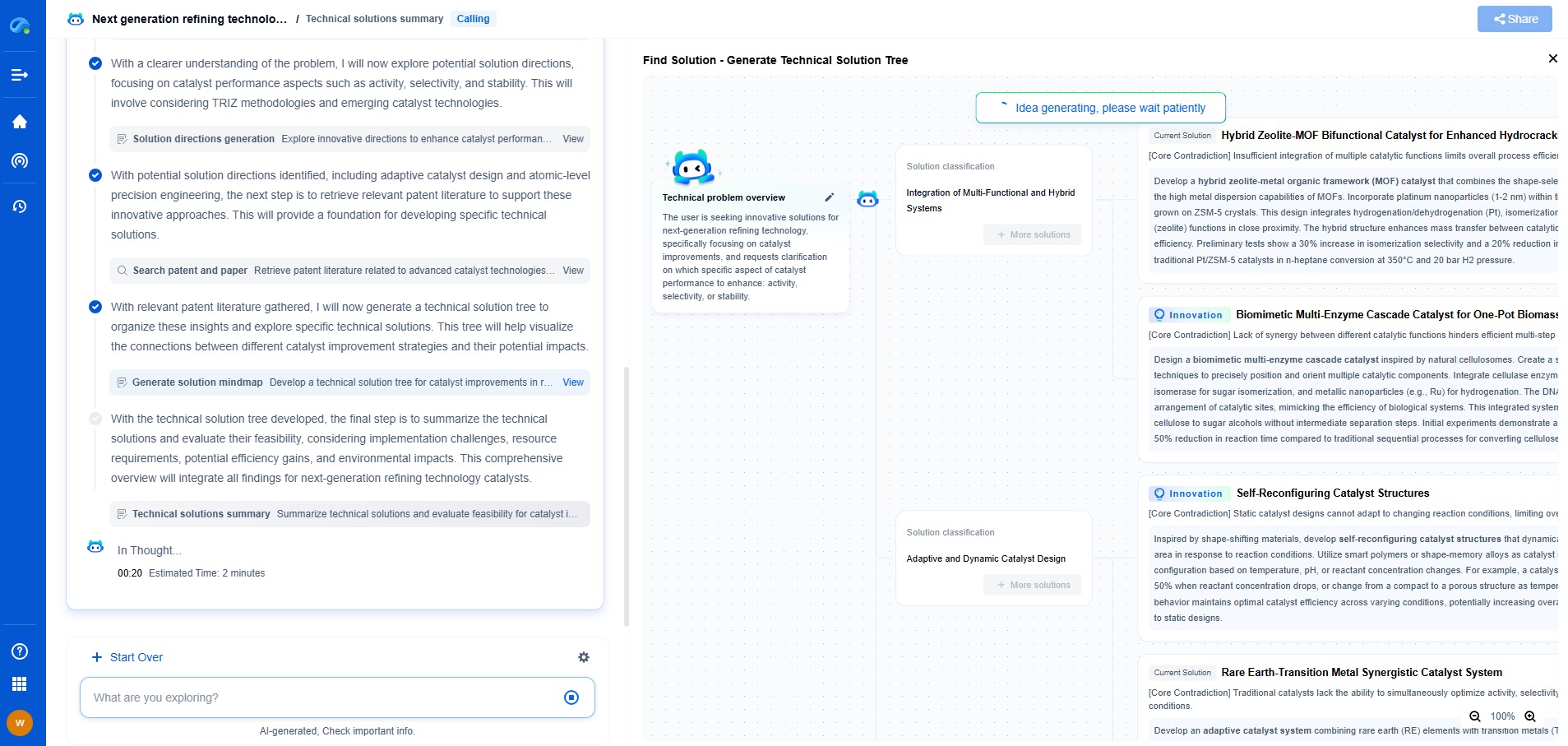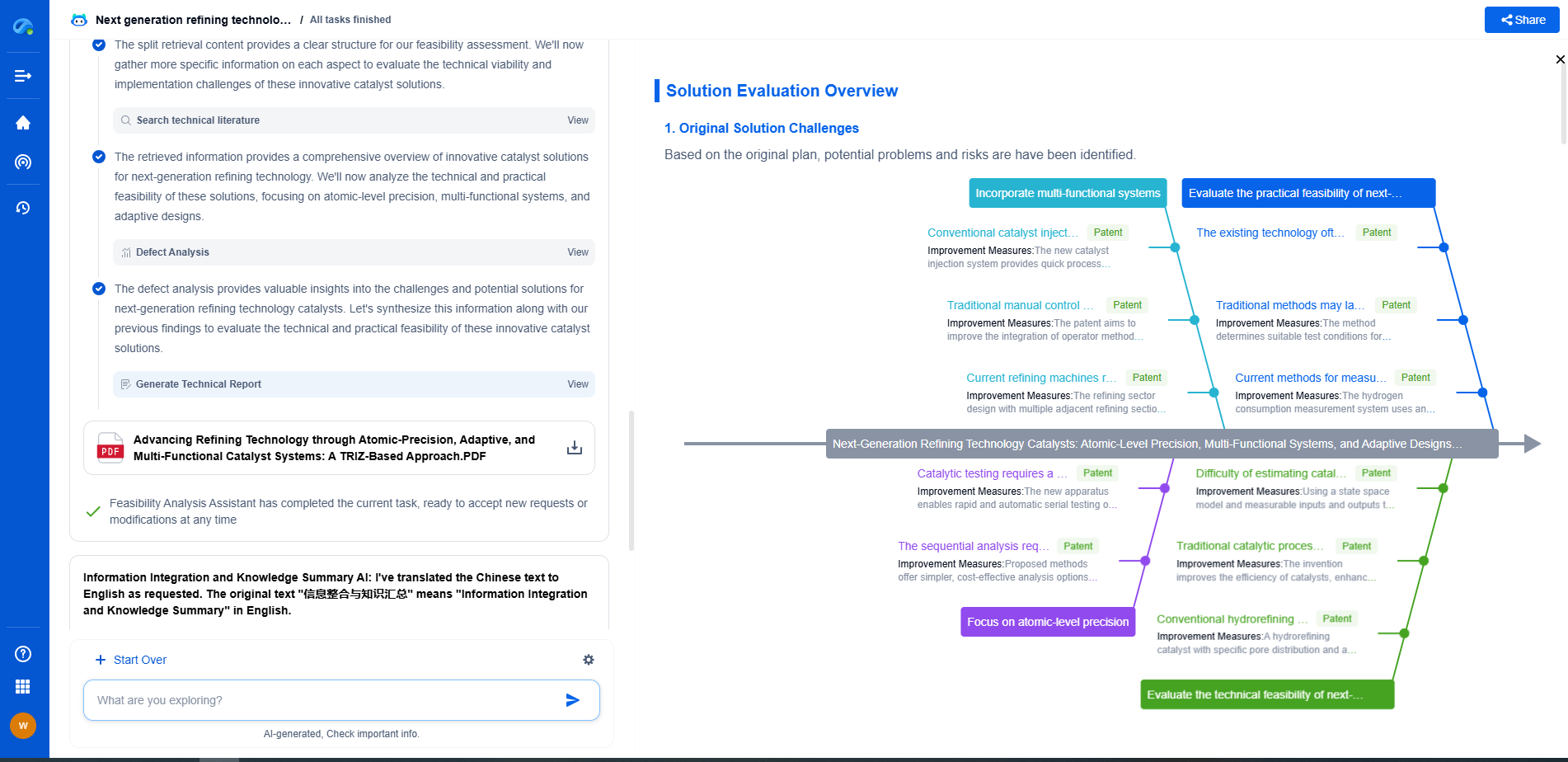IRQ conflicts: How to identify and resolve them
JUL 4, 2025 |
In the realm of computer hardware, IRQ (Interrupt Request) conflicts have long been a source of frustration for users. These conflicts can lead to a host of issues, from system instability to hardware malfunctions, making it essential to understand how to identify and resolve them effectively. This guide will shed light on what IRQ conflicts are, how to detect them, and the steps you can take to resolve these issues and ensure your system runs smoothly.
What are IRQ Conflicts?
IRQ stands for Interrupt Request, which is a signal sent by hardware devices to the CPU to gain its attention for processing tasks. Each device connected to your computer is assigned an IRQ number, allowing it to communicate with the CPU without interfering with other devices. However, when two devices are assigned the same IRQ number, a conflict arises, leading to system errors or hardware malfunctions.
Identifying IRQ Conflicts
Recognizing an IRQ conflict can be challenging, especially for those who are not tech-savvy. Here are some symptoms that indicate the presence of an IRQ conflict:
1. System crashes or freezes: If your computer frequently crashes or freezes, it could be due to an IRQ conflict.
2. Hardware not working: Devices such as printers, sound cards, or network adapters may not function properly when an IRQ conflict occurs.
3. Error messages: You might receive error messages during startup or while trying to use specific hardware.
Steps to Resolve IRQ Conflicts
Resolving IRQ conflicts requires a methodical approach. Here’s a step-by-step guide to help you tackle these issues:
1. Check Device Manager: Start by accessing the Device Manager on your Windows system. Look for any devices with a yellow exclamation mark or red 'X', which could indicate a conflict.
2. Reassign IRQs: If you identify a conflict, you may need to manually reassign IRQs. This can be done through the BIOS setup or the Device Manager. However, be cautious; incorrect settings can cause further issues.
3. Update Drivers: Outdated drivers can exacerbate IRQ conflicts. Visit the manufacturer’s website to download and install the latest drivers for your devices.
4. Disable Unused Devices: If possible, disable any hardware that is not in use. This can free up IRQs for other devices and reduce the likelihood of conflicts.
5. Use Plug and Play (PnP) BIOS: Modern systems often support PnP BIOS, which can automatically configure devices and assign IRQs without user intervention. Ensure it is enabled in your BIOS settings.
6. Reconfigure or Move Expansion Cards: If the conflict persists, try reconfiguring or moving expansion cards (such as sound cards or network adapters) to different slots on the motherboard. This can sometimes resolve IRQ conflicts by changing the IRQ assignments.
Preventing Future IRQ Conflicts
Prevention is always better than cure. Here are some tips to prevent IRQ conflicts from occurring:
1. Regular Updates: Keep your system and drivers updated to minimize compatibility issues.
2. Use Quality Hardware: Invest in reputable, high-quality hardware that adheres to industry standards.
3. Avoid Overloading: Be mindful of the number of devices connected to your system. An excessive number can increase the likelihood of conflicts.
Conclusion
IRQ conflicts, while less common in modern systems, can still pose significant challenges. By understanding how to identify and resolve these conflicts, you can maintain a stable and efficient computing environment. Remember to keep your system updated and follow best practices for hardware use to minimize the risk of encountering IRQ conflicts in the future.
Accelerate Breakthroughs in Computing Systems with Patsnap Eureka
From evolving chip architectures to next-gen memory hierarchies, today’s computing innovation demands faster decisions, deeper insights, and agile R&D workflows. Whether you’re designing low-power edge devices, optimizing I/O throughput, or evaluating new compute models like quantum or neuromorphic systems, staying ahead of the curve requires more than technical know-how—it requires intelligent tools.
Patsnap Eureka, our intelligent AI assistant built for R&D professionals in high-tech sectors, empowers you with real-time expert-level analysis, technology roadmap exploration, and strategic mapping of core patents—all within a seamless, user-friendly interface.
Whether you’re innovating around secure boot flows, edge AI deployment, or heterogeneous compute frameworks, Eureka helps your team ideate faster, validate smarter, and protect innovation sooner.
🚀 Explore how Eureka can boost your computing systems R&D. Request a personalized demo today and see how AI is redefining how innovation happens in advanced computing.
- R&D
- Intellectual Property
- Life Sciences
- Materials
- Tech Scout
- Unparalleled Data Quality
- Higher Quality Content
- 60% Fewer Hallucinations
Browse by: Latest US Patents, China's latest patents, Technical Efficacy Thesaurus, Application Domain, Technology Topic, Popular Technical Reports.
© 2025 PatSnap. All rights reserved.Legal|Privacy policy|Modern Slavery Act Transparency Statement|Sitemap|About US| Contact US: help@patsnap.com