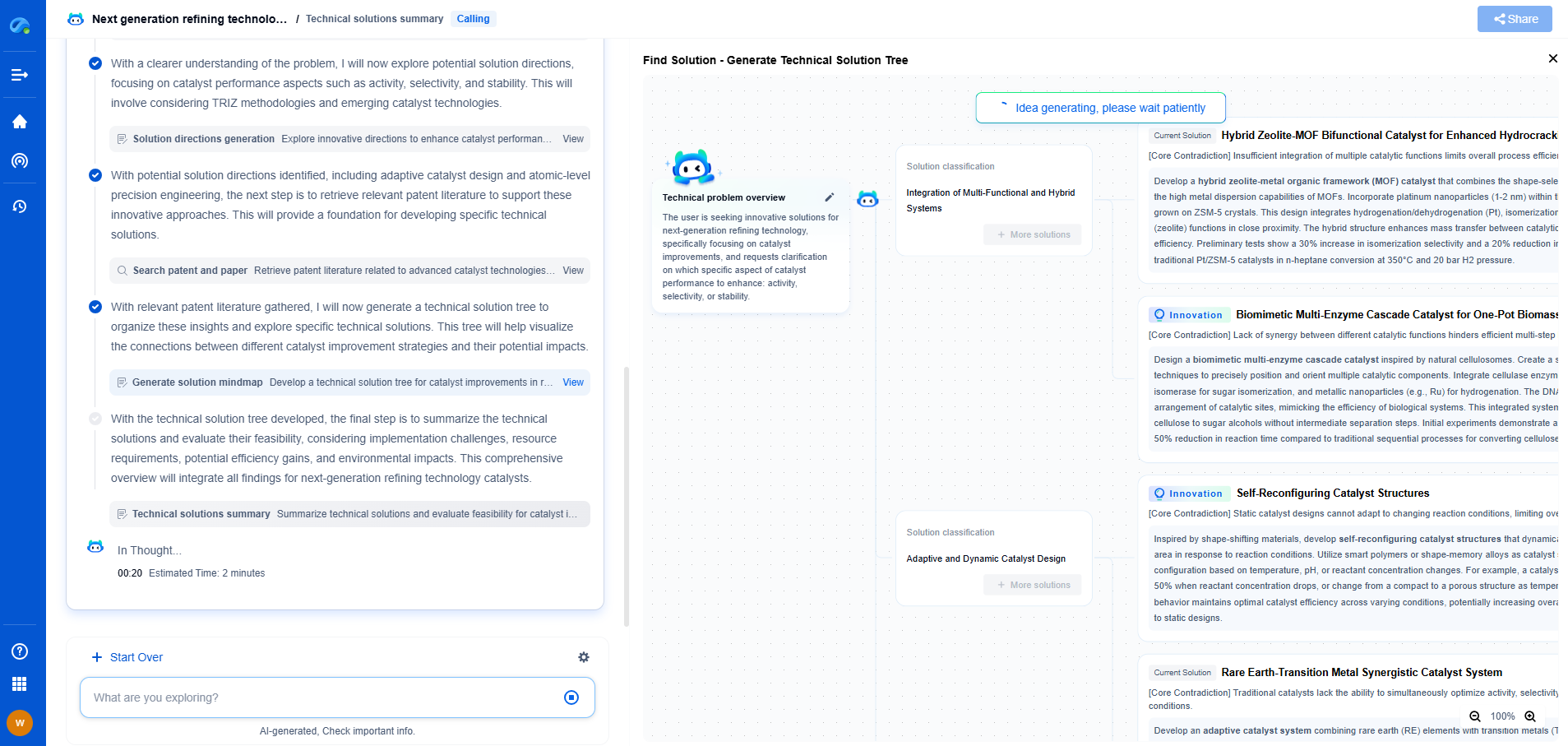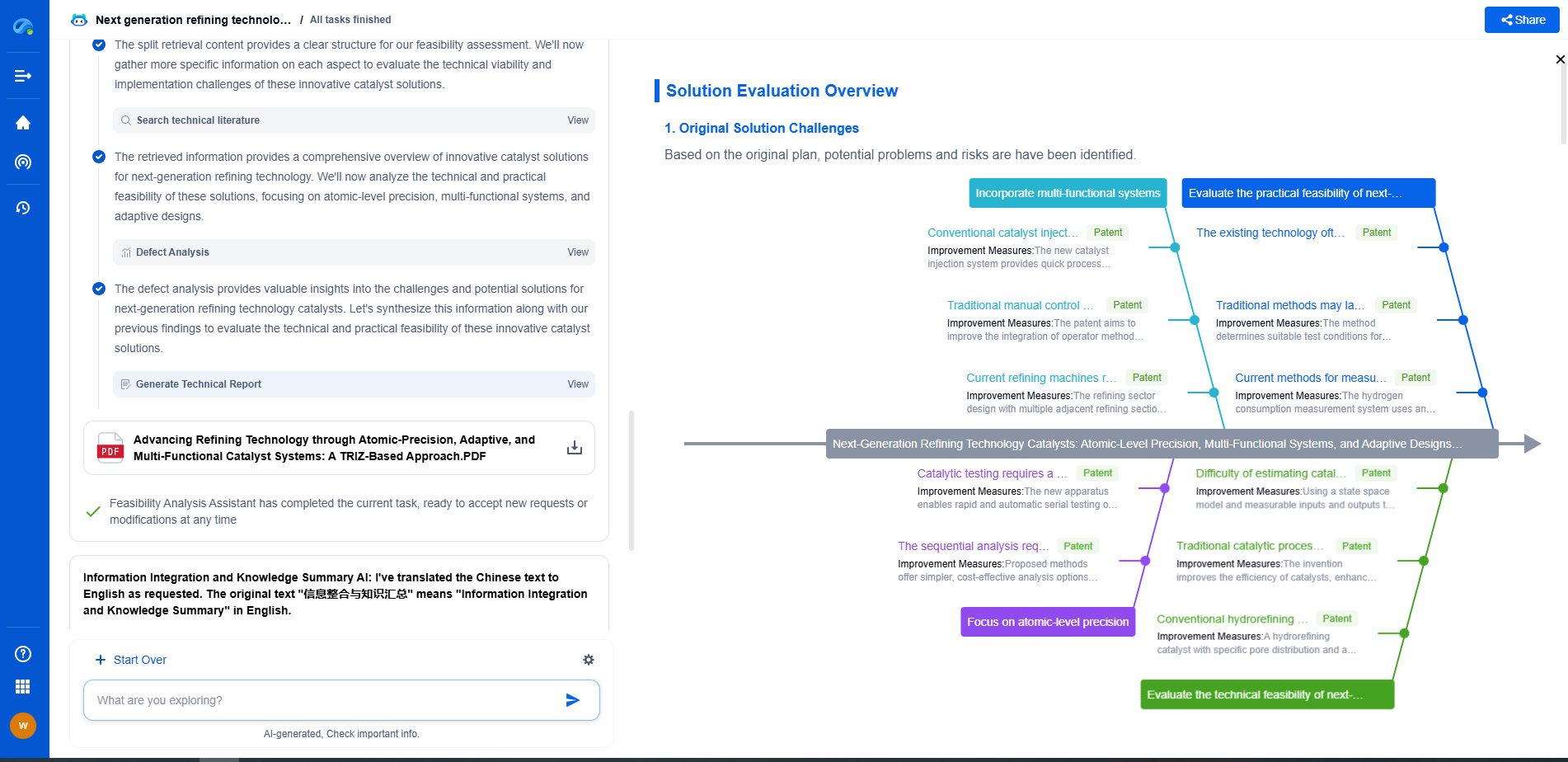Why Is Your OLED Display Flickering? Troubleshooting Embedded Visualization Systems
JUL 17, 2025 |
OLED (Organic Light Emitting Diode) displays are favored for their vivid colors, deep blacks, and energy efficiency. However, one issue that can affect these displays is flickering. Flickering can be a nuisance and may even cause eye strain or headaches in some users. Understanding why this happens and how to troubleshoot it is essential for anyone working with embedded visualization systems.
Causes of OLED Display Flickering
1. **Voltage Fluctuations:** One of the primary reasons for flickering in OLED displays is voltage fluctuations. OLEDs require a stable voltage to maintain consistent brightness and color reproduction. When there are fluctuations in the power supply, it can cause the display to flicker.
2. **Driver Circuit Issues:** The driver circuits that control the pixels in an OLED display are sensitive components. If there is a malfunction or damage in these circuits, it could result in irregular pixel activation, leading to flickering.
3. **Software-Related Problems:** Firmware glitches or software bugs in the system controlling the OLED display can also lead to flickering. These issues might stem from poor programming or conflicts between the display software and other components of the system.
4. **Environmental Factors:** External environmental factors such as electromagnetic interference can also play a role in causing flicker. Devices that emit strong electromagnetic fields may disrupt the normal operation of OLED displays.
5. **Refresh Rate Mismatches:** OLED displays have specific refresh rate requirements. If the refresh rate set by the system does not match the display's native refresh rate, flickering may occur. This is particularly relevant when the display is used in contexts involving video playback or gaming.
Troubleshooting Flickering OLED Displays
1. **Check Power Supply Stability:** Ensure that the power supply to the OLED display is stable and within the recommended voltage range. Use a multimeter to measure the voltage and check for any fluctuations. If needed, consider using a voltage regulator to provide a steady supply.
2. **Inspect Driver Circuits:** Examine the driver circuits for any signs of damage or poor connections. If you suspect a hardware issue, it might be necessary to replace the faulty components. This should ideally be done by a professional to avoid further damage.
3. **Update and Reconfigure Software:** Make sure that the firmware controlling the OLED display is up to date. Check for software updates that might resolve known issues. Additionally, review the display settings within your software to ensure compatibility with the hardware specifications.
4. **Reduce Electromagnetic Interference:** Identify potential sources of electromagnetic interference near your OLED display and relocate either the display or the interfering device. Shielding solutions can also be employed to reduce interference.
5. **Adjust Refresh Rate Settings:** Verify that the refresh rate settings on your system align with the display's specifications. Adjust these settings in the display configuration panel or through the system's graphics settings to prevent refresh rate mismatches.
Preventative Measures
To minimize the risk of flickering in the future, consider implementing the following preventative measures:
- Regularly maintain and clean the hardware components to ensure optimal performance and longevity.
- Invest in high-quality power supplies and voltage regulators to maintain stable power to the display.
- Use shielding techniques when placing the OLED display near devices that may cause electromagnetic interference.
- Stay informed about firmware and software updates that can improve compatibility and performance.
Conclusion
Flickering in OLED displays can be a challenging issue, but by understanding the causes and employing effective troubleshooting and preventative strategies, it is possible to maintain a smooth and stable visual experience. Pay close attention to both hardware and software components, and remain proactive in your approach to maintaining display health. With careful management, your embedded visualization systems can deliver the high-quality performance that OLED technology promises.
Whether you’re developing multifunctional DAQ platforms, programmable calibration benches, or integrated sensor measurement suites, the ability to track emerging patents, understand competitor strategies, and uncover untapped technology spaces is critical.
Patsnap Eureka, our intelligent AI assistant built for R&D professionals in high-tech sectors, empowers you with real-time expert-level analysis, technology roadmap exploration, and strategic mapping of core patents—all within a seamless, user-friendly interface.
🧪 Let Eureka be your digital research assistant—streamlining your technical search across disciplines and giving you the clarity to lead confidently. Experience it today.
- R&D
- Intellectual Property
- Life Sciences
- Materials
- Tech Scout
- Unparalleled Data Quality
- Higher Quality Content
- 60% Fewer Hallucinations
Browse by: Latest US Patents, China's latest patents, Technical Efficacy Thesaurus, Application Domain, Technology Topic, Popular Technical Reports.
© 2025 PatSnap. All rights reserved.Legal|Privacy policy|Modern Slavery Act Transparency Statement|Sitemap|About US| Contact US: help@patsnap.com