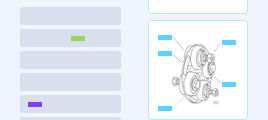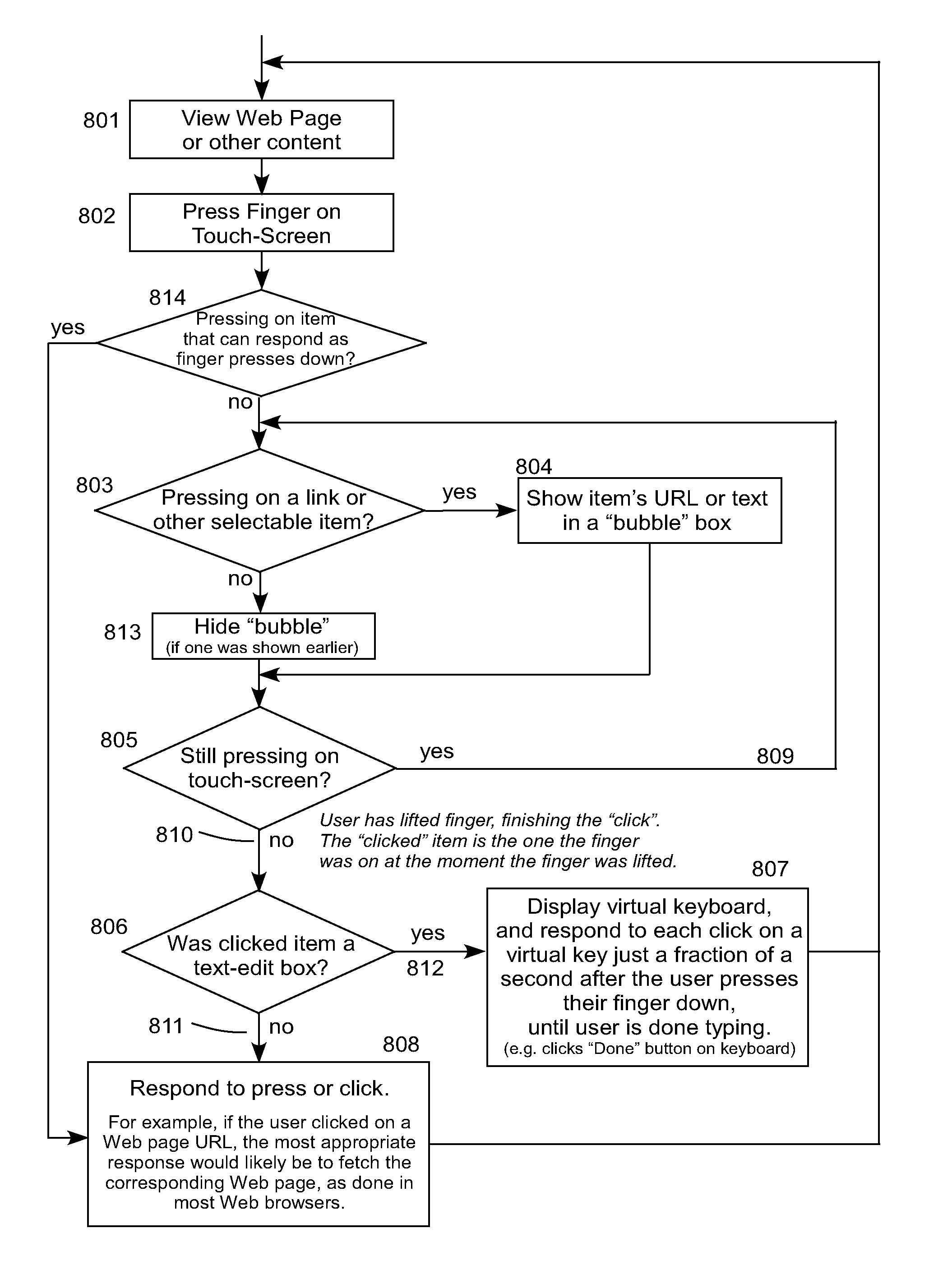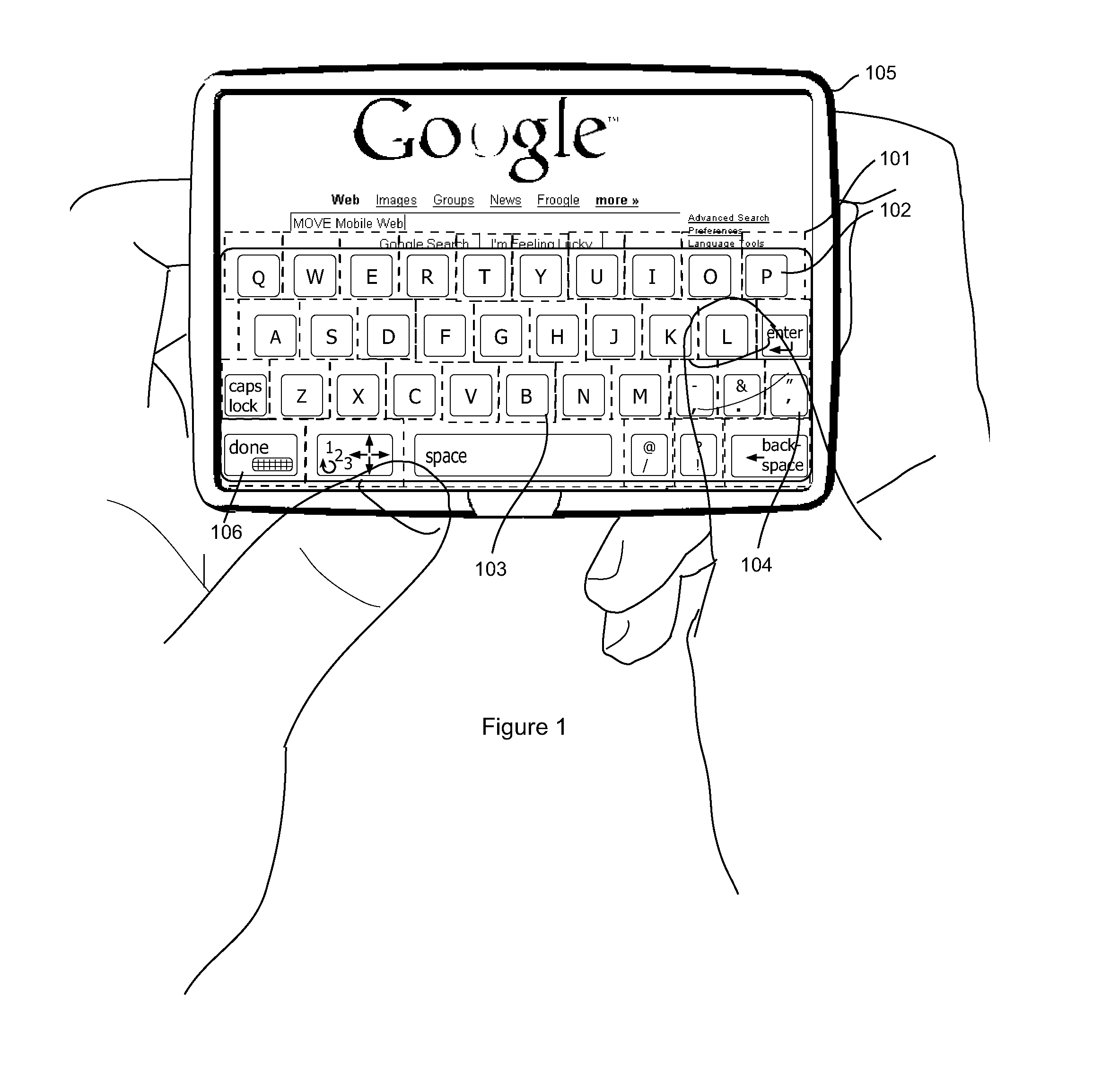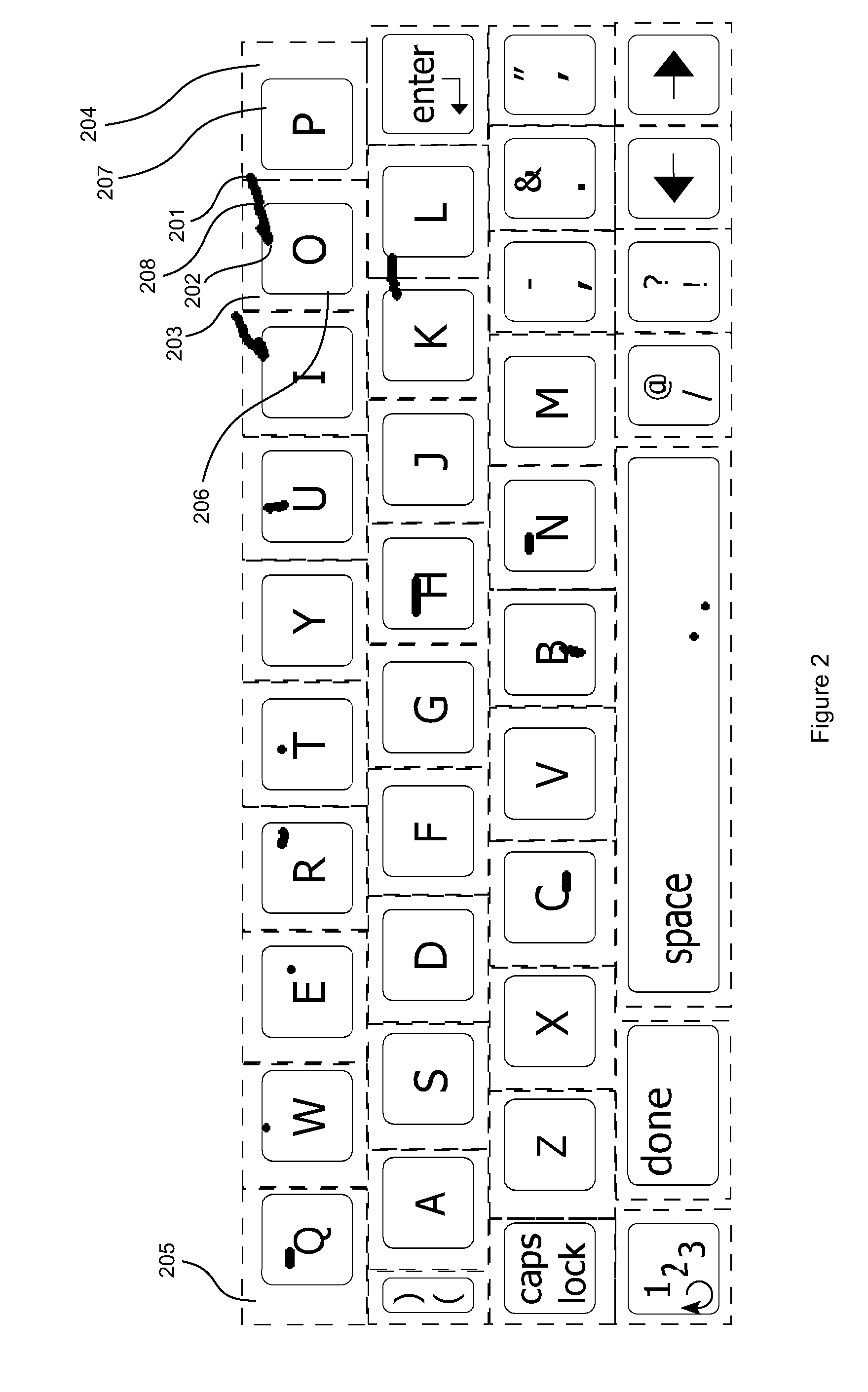In each case, using a
stylus to write or tap out letters tends to be relatively slow and awkward.
However, there are a number of negative results from including these mechanical thumb-boards.
The extra dozens of buttons and
electronics that comprise these mechanical keyboards increase the cost, size, weight, and thickness of devices.
Also, it increases the likelihood of something breaking on those devices compared to devices that do not include the extra buttons and
electronics.
Also, a mechanical thumboard makes the form-factor and grip awkward if a user wants use their thumbs to select items on the display of the device.
However, none of the prior virtual thumboard solutions come very close to allowing users to type text as fast and comfortably as users can type on today's highly regarded handheld devices with mechanical thumboards, especially for people with above average
hand size.
New users, in particular, experience excessive errors or awkwardness when they pick up the device for the first time and start
typing, compared to
typing on a device with a mechanical thumboard.
However, if the first impression is bad and the experience fails to live up to users' expectations immediately,
mass-market
consumer adoption is unlikely.
Another downside to these full-screen virtual thumb-boards is that, in an attempt to maximize accuracy, they generally fill the device screen with the
keyboard layout from top to bottom, as well as side-to-side allowing users to see just a few words at a time of the text the user is
typing, and leaving no room to see the larger context of the
Web page or application into which the user is typing.
. . I still find myself wanting either a full-blown hardware keyboard or a clip-on [mechanical] thumbboard.” Prior virtual thumboards simply have not lived up to
user expectations, which have been formed in part by users' successful experience with mechanical thumboards.
But the mechanical thumboards come with the negative side effects outlined above (e.g. size, weight, cost, extra breakable parts, intimidating look, etc).
Typing of such curvy layouts tends to be very non-intuitive as it usually requires a hunt and peck typing method, as if one has little or no experience typing on a QWERTY keyboard.
In addition, the
large size of such keyboards typically makes it physically difficult to reach and activate each key.
And when such devices additionally use touch-screens that require excessive finger activation force (as is common), then users often have to bend their thumbs awkwardly to get their thumbnails onto the target to apply sufficient force, which is quite uncomfortable compared to using thumb-pads.
The large, counter-intuitive
layout of such keys is likely an attempt to improve accuracy, which seems to suggest that the developers of those large curvy keyboards were not able to achieve high thumb-typing accuracy on smaller, more normal looking keyboard layouts.
Moreover, typically, the graphic targets of the keys extend all the way out to the neighboring keys' graphic targets: This is not particularly problematic if very large graphic targets are used for the keys; however, it simply does not work if the keys must be made small enough to fit a full Qwerty keyboard on a pocket-size device (e.g., without limitation, on a display that is 5″-
diagonal or smaller), because users will often inadvertently click a little outside of an intended graphic target area when the target area is small and when the user is clicking with a thumb, as discussed further below.
Tests show that thumb-typing on that big tablet and the oddly shaped virtual thumb-board is much more awkward than thumb-typing on a good mechanical thumb-board (such as those on a Blackberry), which may be why the device also includes alternative text-input mechanisms and a
stylus.
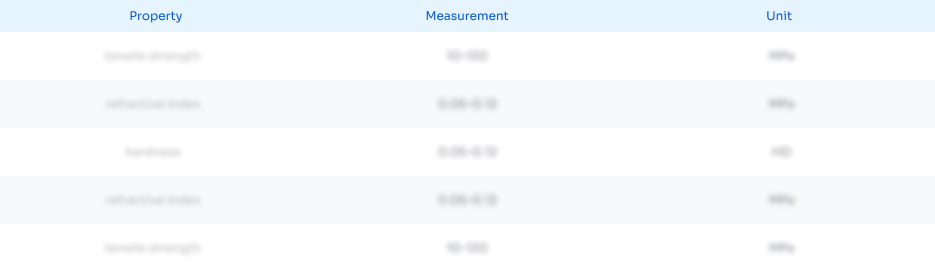 Login to View More
Login to View More 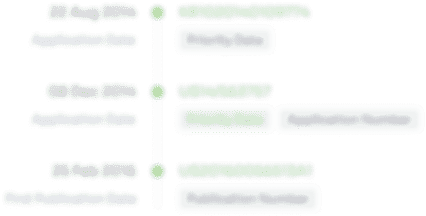 Login to View More
Login to View More