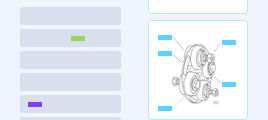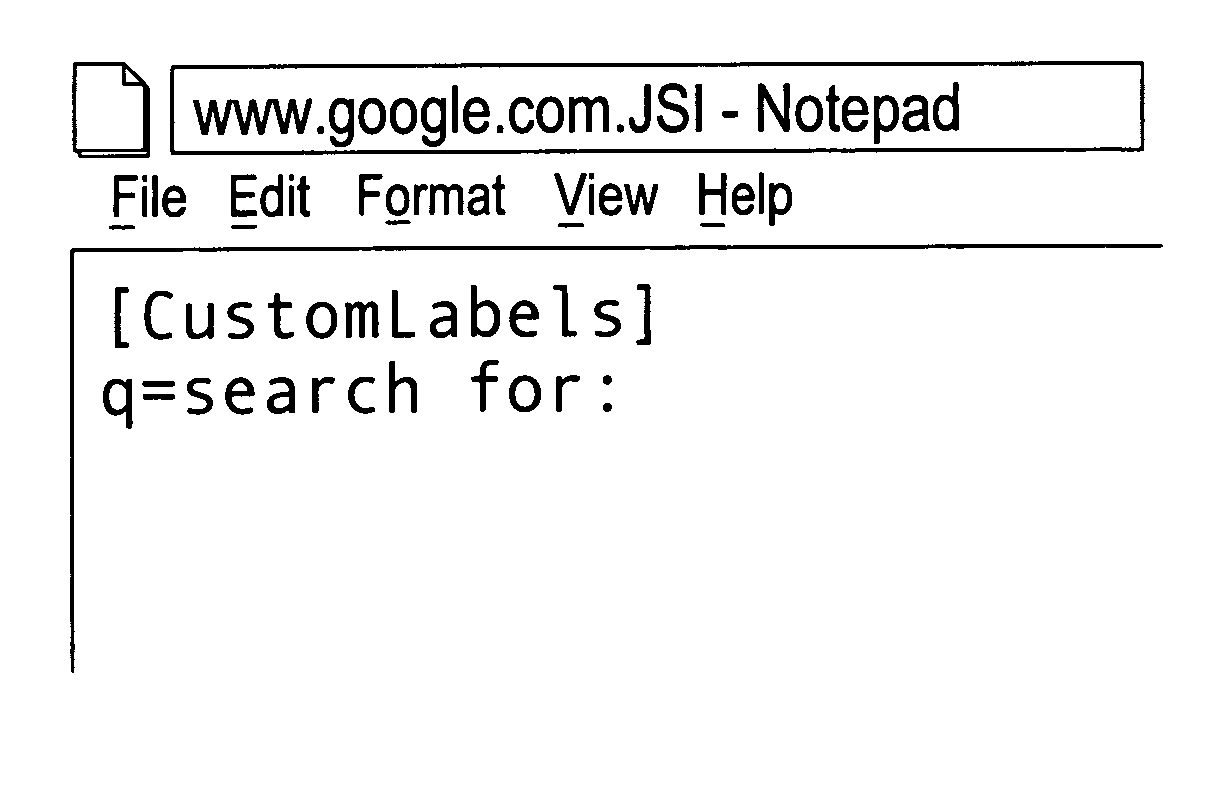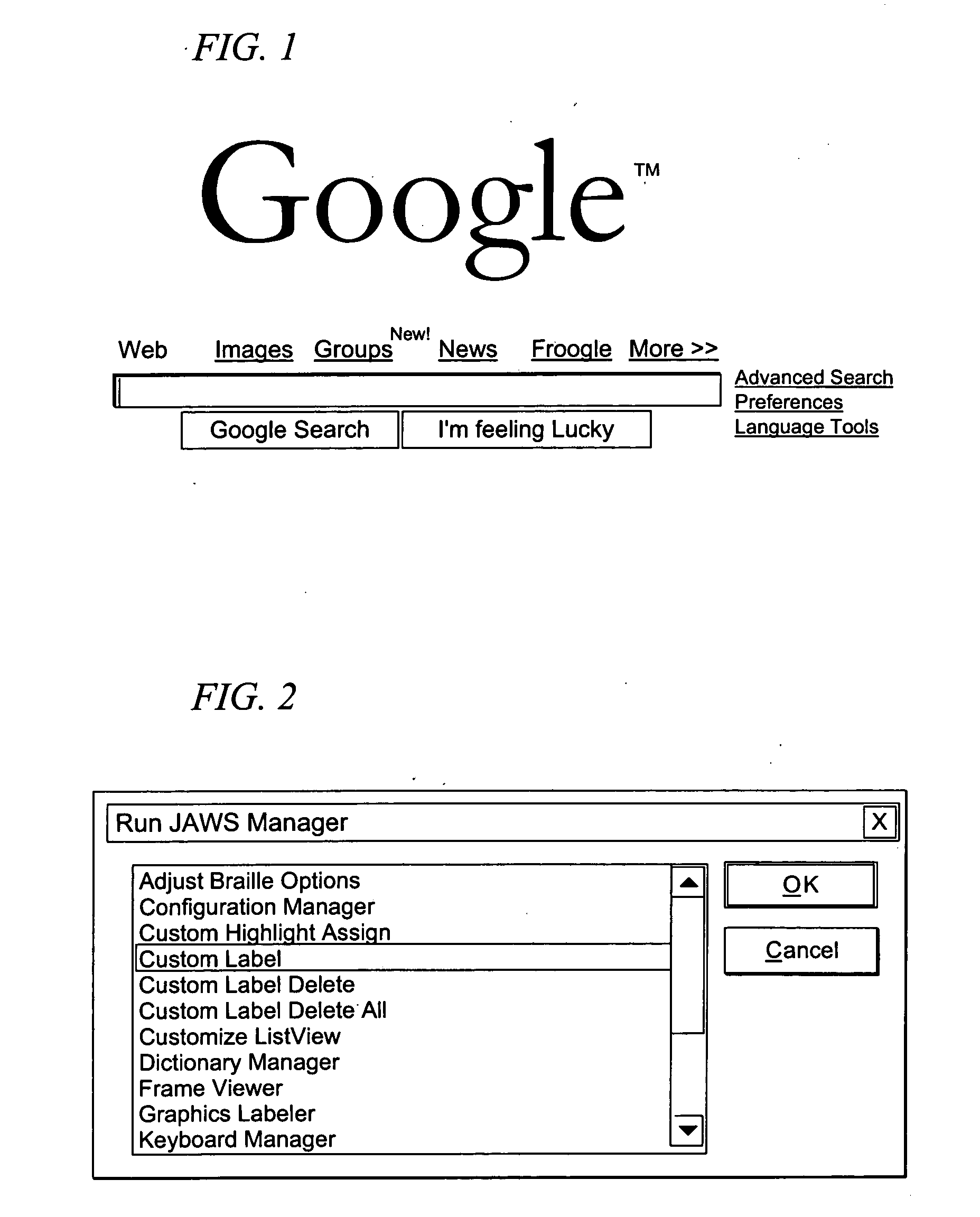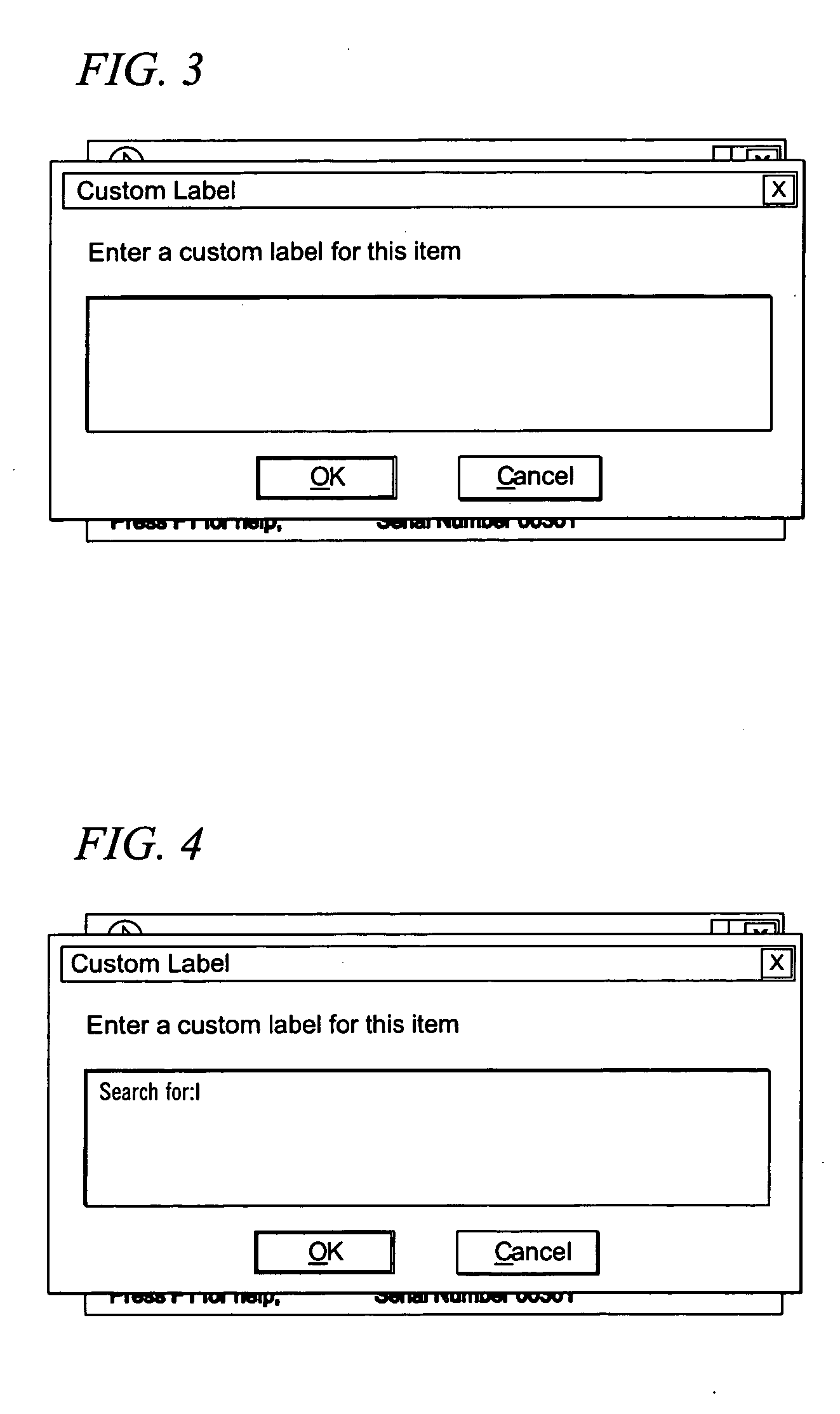Custom Labeler for Screen Readers
a screen reader and label technology, applied in the field of computer system screen reader applications, can solve problems such as difficulty in interpreting screen readers
- Summary
- Abstract
- Description
- Claims
- Application Information
AI Technical Summary
Benefits of technology
Problems solved by technology
Method used
Image
Examples
example 1
Labeling an Edit Control
[0028] A user would open a web page such as the Google™ web page shown in FIG. 1. The web page contains one edit and two button controls. The edit control has no prompt. The absence of a prompt can be confusing to the user of a screen reader.
[0029] While focus is located on the edit control, a user would press the INSERT+F2 JAWS command to generate the dialog box shown in FIG. 2. From the dialog box a user can select the custom labeler function.
[0030] Once the custom labeler function is selected, a dialog box appears as shown in FIG. 3. A user can then enter the text to be output by the screen reader associated with that particular element when that element is displayed in the future. FIG. 4 shows an example whereby a user types the text “search for:”. As a result of this entry, when a user lands on the Google™ edit control in the future, the screen reader will speak or otherwise display, “search for” to queue the user as to the function of the edit contro...
example 2
Labeling an Image Map
[0033]FIG. 8 shows a hypothetical customer response form. The image at the very top of the customer response form depicts three tabs that users can click to navigate to other sections of the site. The three tabs are labeled “Feedback”, “Products” and “Shop”. When JAWS reads this image, it says, “Graphic navigation tabs.” This graphic is a special type called an image map. Image maps have one or more areas on them that act like links. Mouse users can click these areas, and JAWS users can press ENTER to activate these links.
[0034] The image map on the sample customer response form is not coded to work well with JAWS. Below is an example of how a user running JAWS screen reader can use a custom label function to make the image map easier to use:
[0035] A user would open a web page such as the web page Open the Customer Response Form sample Web page as shown in FIG. 8.
[0036] Press CTRL+INSERT+G, select “Navigation tabs,” and press ENTER to move to the navigation ...
example 3
Labeling a Text Link
[0045] Often times, the actual text of a link will not be very descriptive. A user running JAWS can use custom labels to change the text of a link. Use this feature to shorten wordy links or add more description to short links. An example of how a user running JAWS can label text links is provided below:
[0046] Open a web page. See for instance the Customer Response Form sample web page shown in FIG. 8. On the upper third of the page there is a four line paragraph ending with the phrase “click here to send e-mail to the WebMaster.” The underlined word “here” functions as a text link.
[0047] Press INSERT+F7 to display a list of links on the page. Find the link named “Here.” That name isn't very descriptive. Select the link “Here” and choose Move to Link to go to the link's location on the page to find out more about it.
[0048] Press ALT+NUM PAD 5 to read the sentence this link appears in. From the context of the sentence, a user can determine that the link allows...
PUM
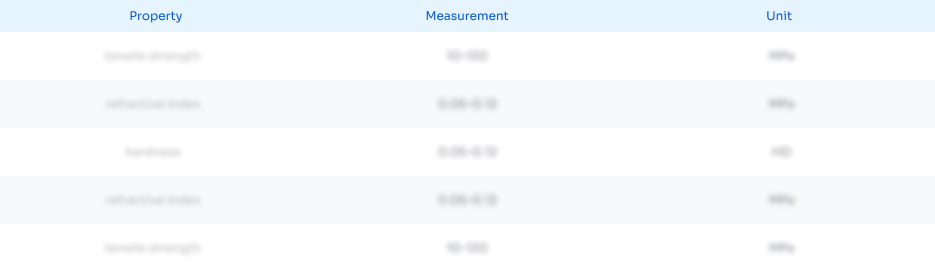 Login to View More
Login to View More Abstract
Description
Claims
Application Information
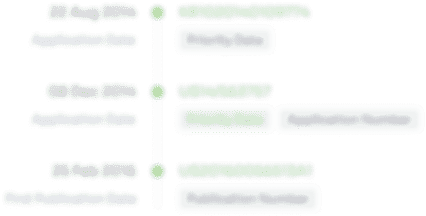 Login to View More
Login to View More - R&D
- Intellectual Property
- Life Sciences
- Materials
- Tech Scout
- Unparalleled Data Quality
- Higher Quality Content
- 60% Fewer Hallucinations
Browse by: Latest US Patents, China's latest patents, Technical Efficacy Thesaurus, Application Domain, Technology Topic, Popular Technical Reports.
© 2025 PatSnap. All rights reserved.Legal|Privacy policy|Modern Slavery Act Transparency Statement|Sitemap|About US| Contact US: help@patsnap.com