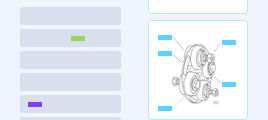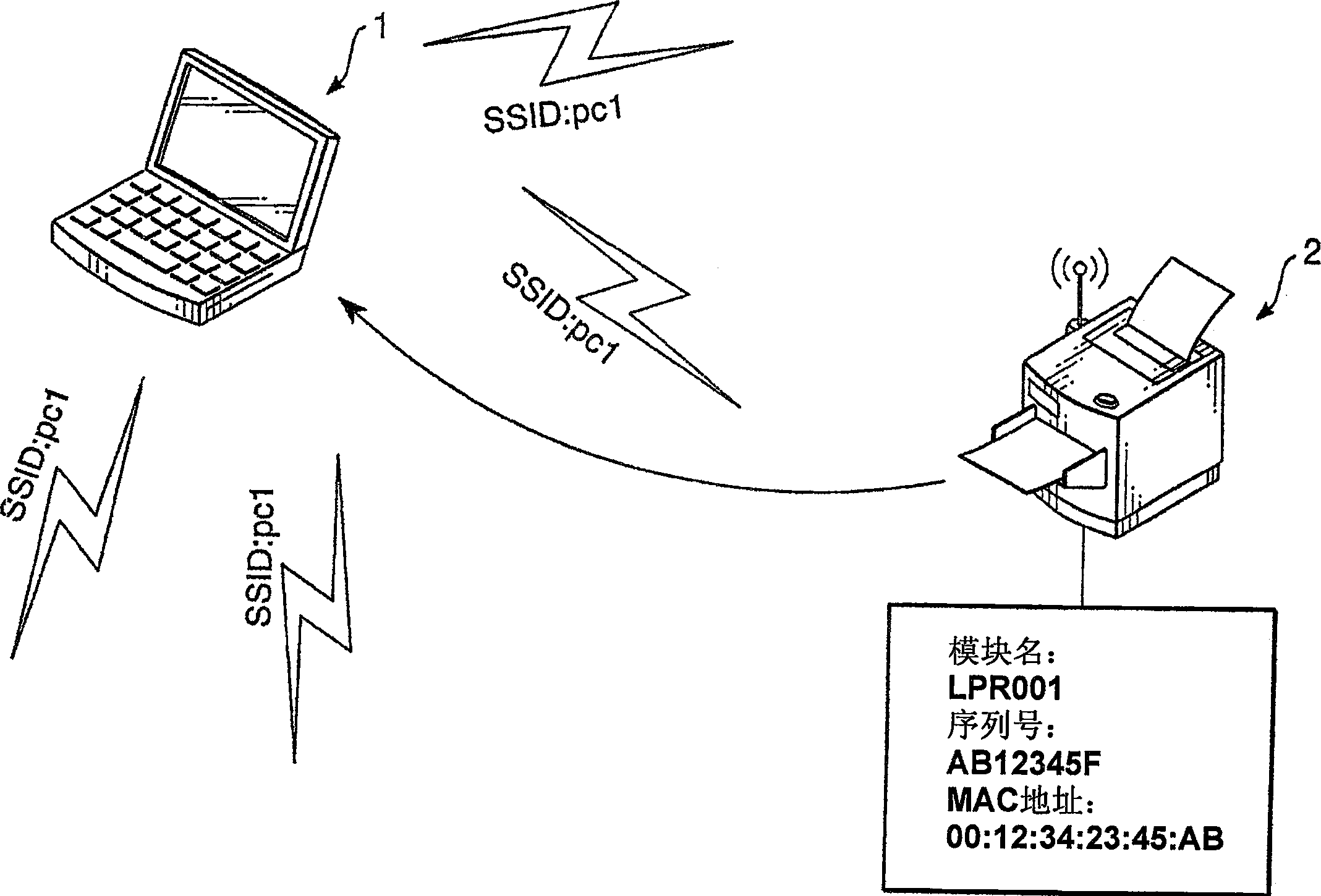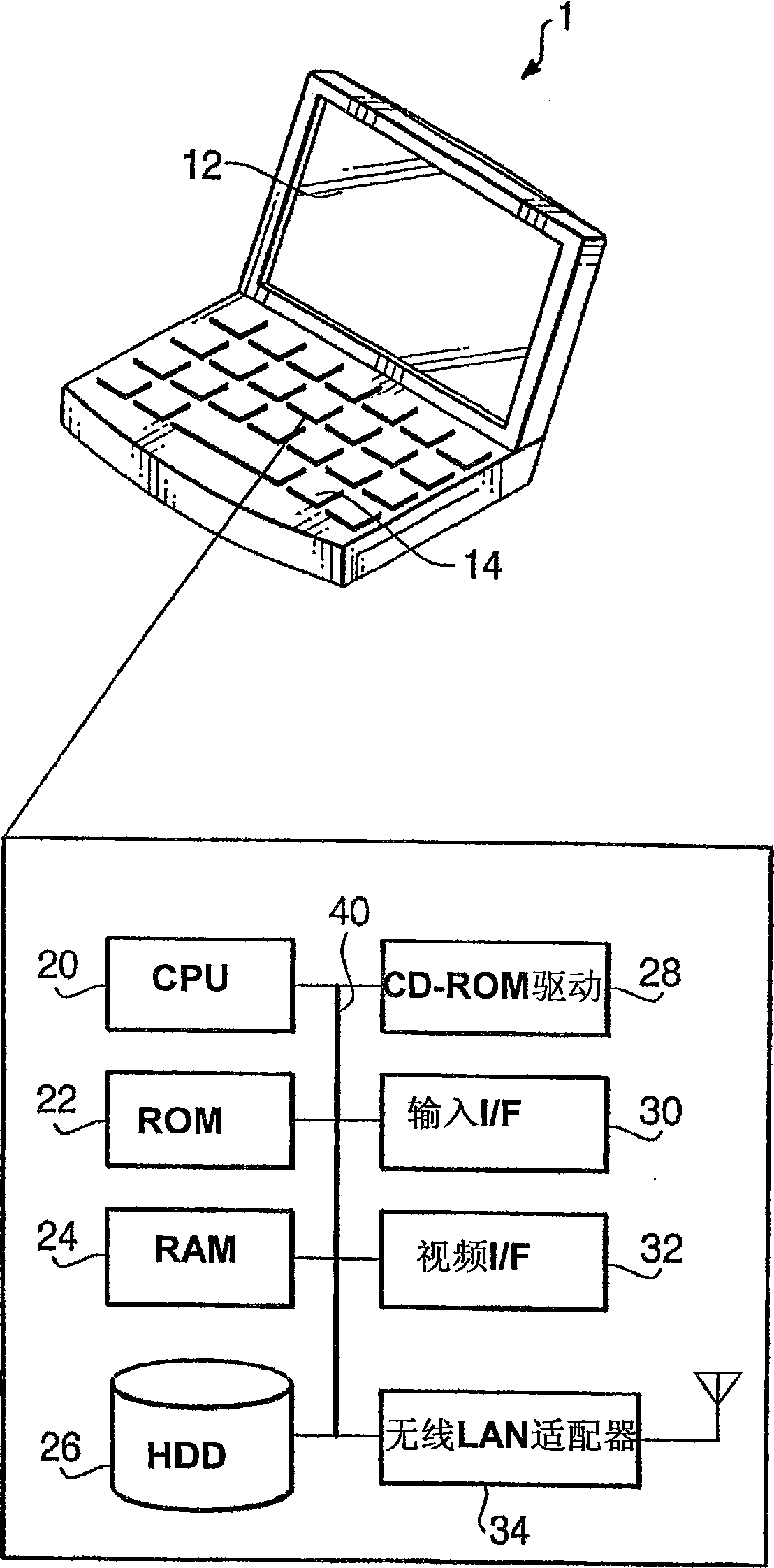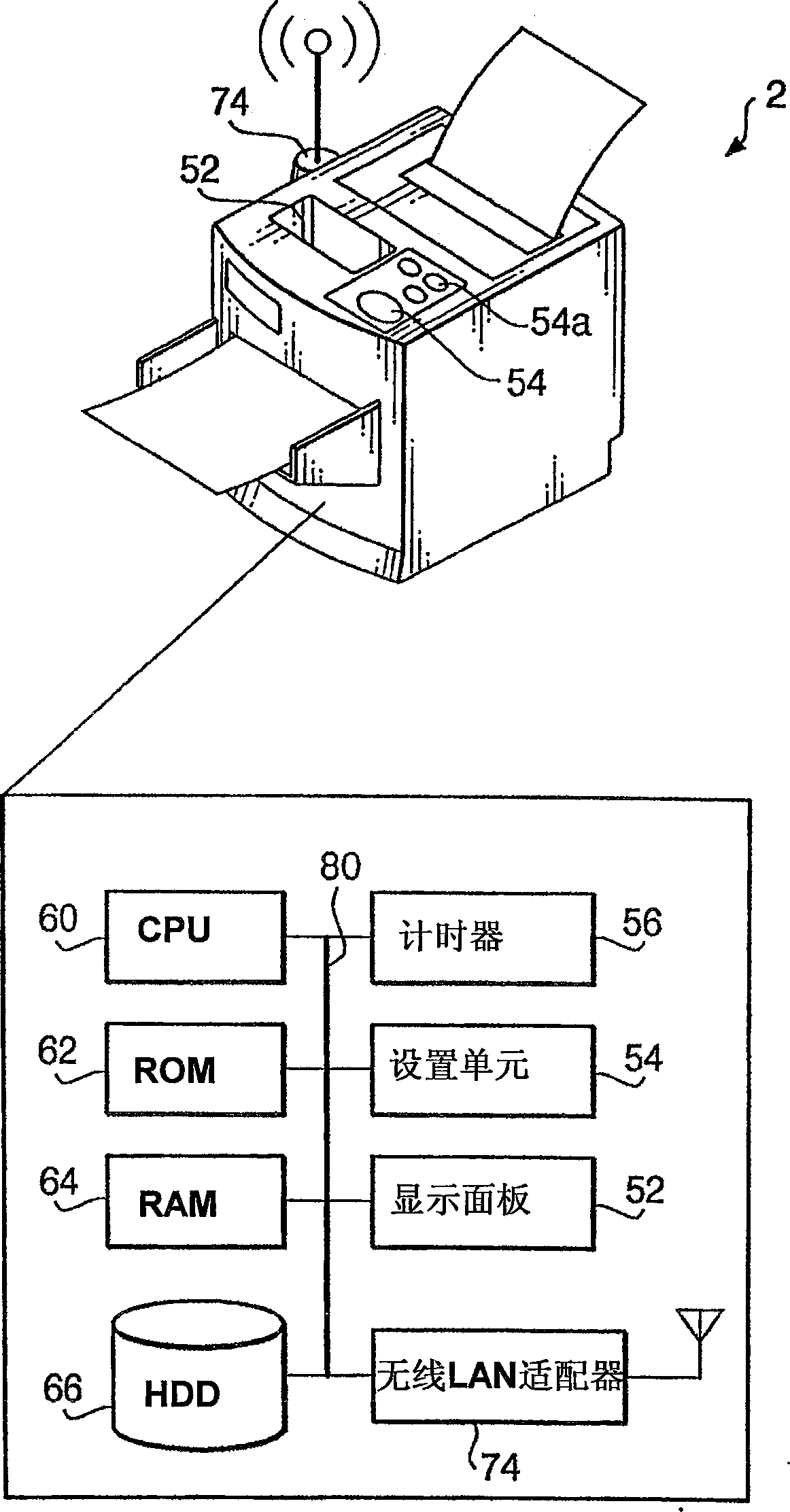Communication system, and computer and device used in such system
A communication system, computer technology, applied in computing, transmission system, wireless communication and other directions, can solve problems such as user difficulty in operating users
- Summary
- Abstract
- Description
- Claims
- Application Information
AI Technical Summary
Problems solved by technology
Method used
Image
Examples
Embodiment Construction
[0051] Hereinafter, illustrative embodiments according to the present invention will be described with reference to the accompanying drawings.
[0052] figure 1 A system configuration of a communication system 100 according to an illustrative embodiment of the present invention is illustrated. like figure 1 As shown, a PC (Personal Computer) 1 and an MFD (Multi-Function Device) 2 are equipped in a communication system 100 . The MFD 2 is configured to have various functions including a printing function and a scanning function. although figure 1 Only one multi-function device is shown in , but communication system 100 may be equipped with more than one multi-function device. The PC 1 is connected to a wireless LAN (Local Area Network) in which "pc1" is used as an SSID (Service Set Identifier).
[0053] The SSID is an identifier used to enable devices using the same SSID to communicate with each other in a wireless LAN. Since the SSID flows in the wireless network, if the ...
PUM
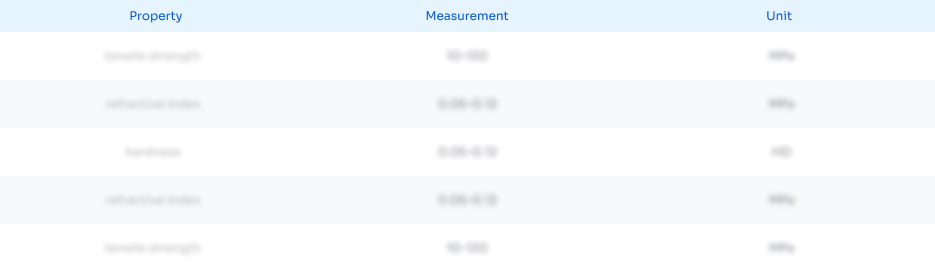 Login to View More
Login to View More Abstract
Description
Claims
Application Information
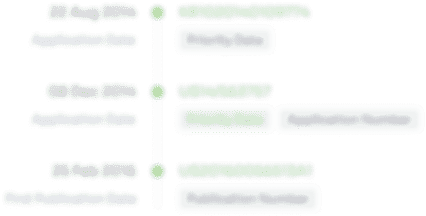 Login to View More
Login to View More - R&D
- Intellectual Property
- Life Sciences
- Materials
- Tech Scout
- Unparalleled Data Quality
- Higher Quality Content
- 60% Fewer Hallucinations
Browse by: Latest US Patents, China's latest patents, Technical Efficacy Thesaurus, Application Domain, Technology Topic, Popular Technical Reports.
© 2025 PatSnap. All rights reserved.Legal|Privacy policy|Modern Slavery Act Transparency Statement|Sitemap|About US| Contact US: help@patsnap.com