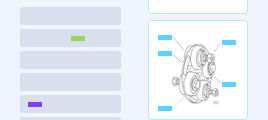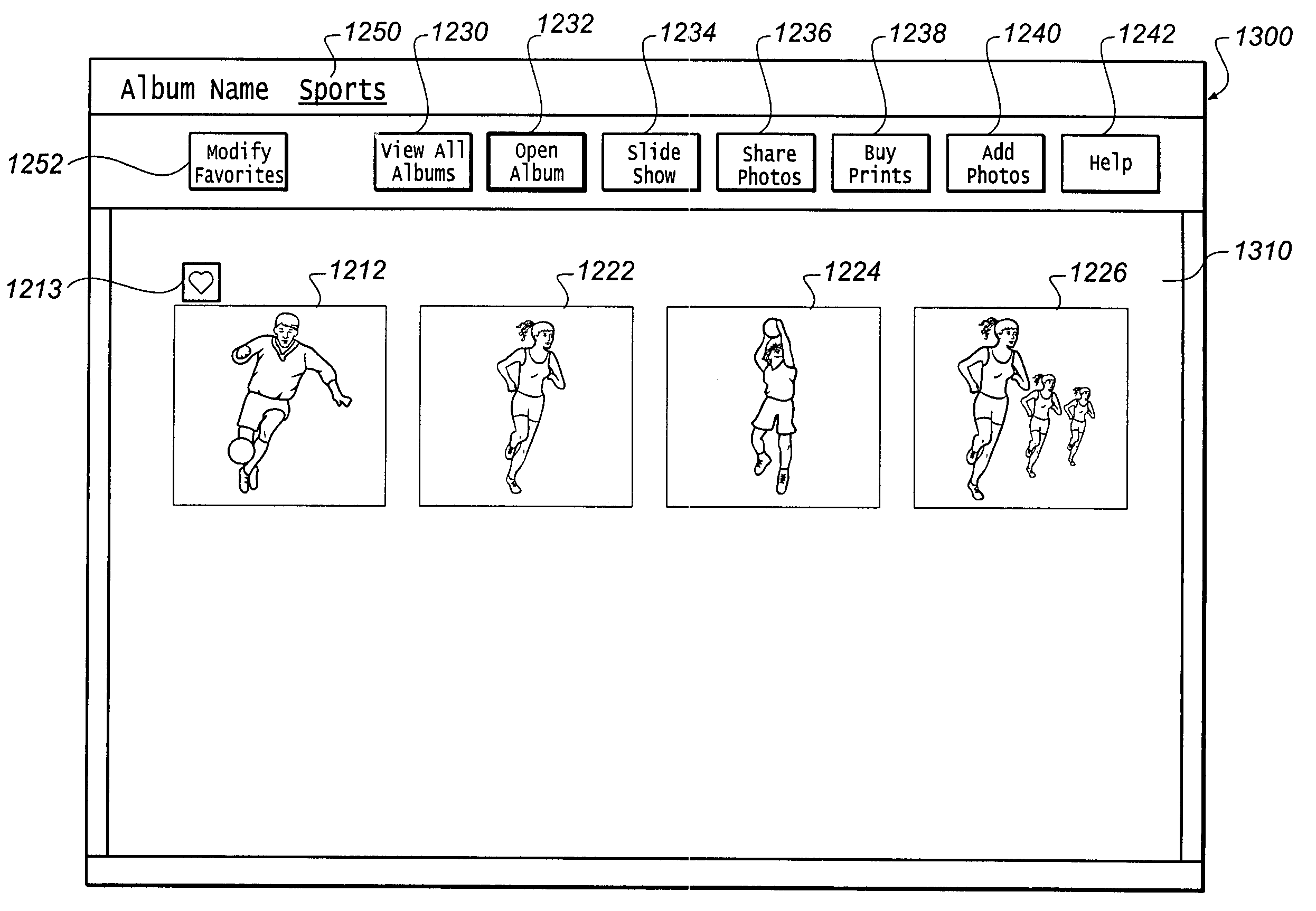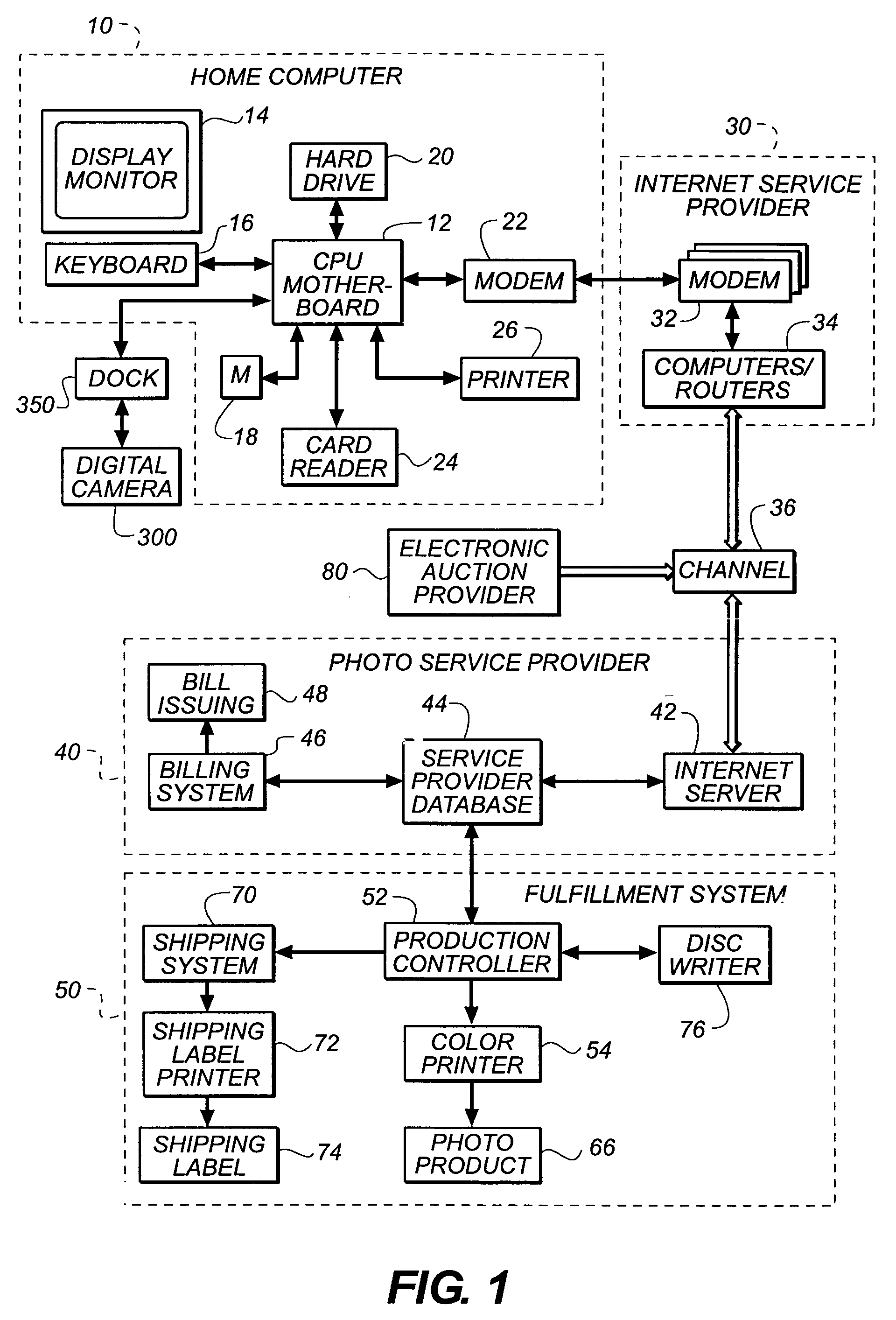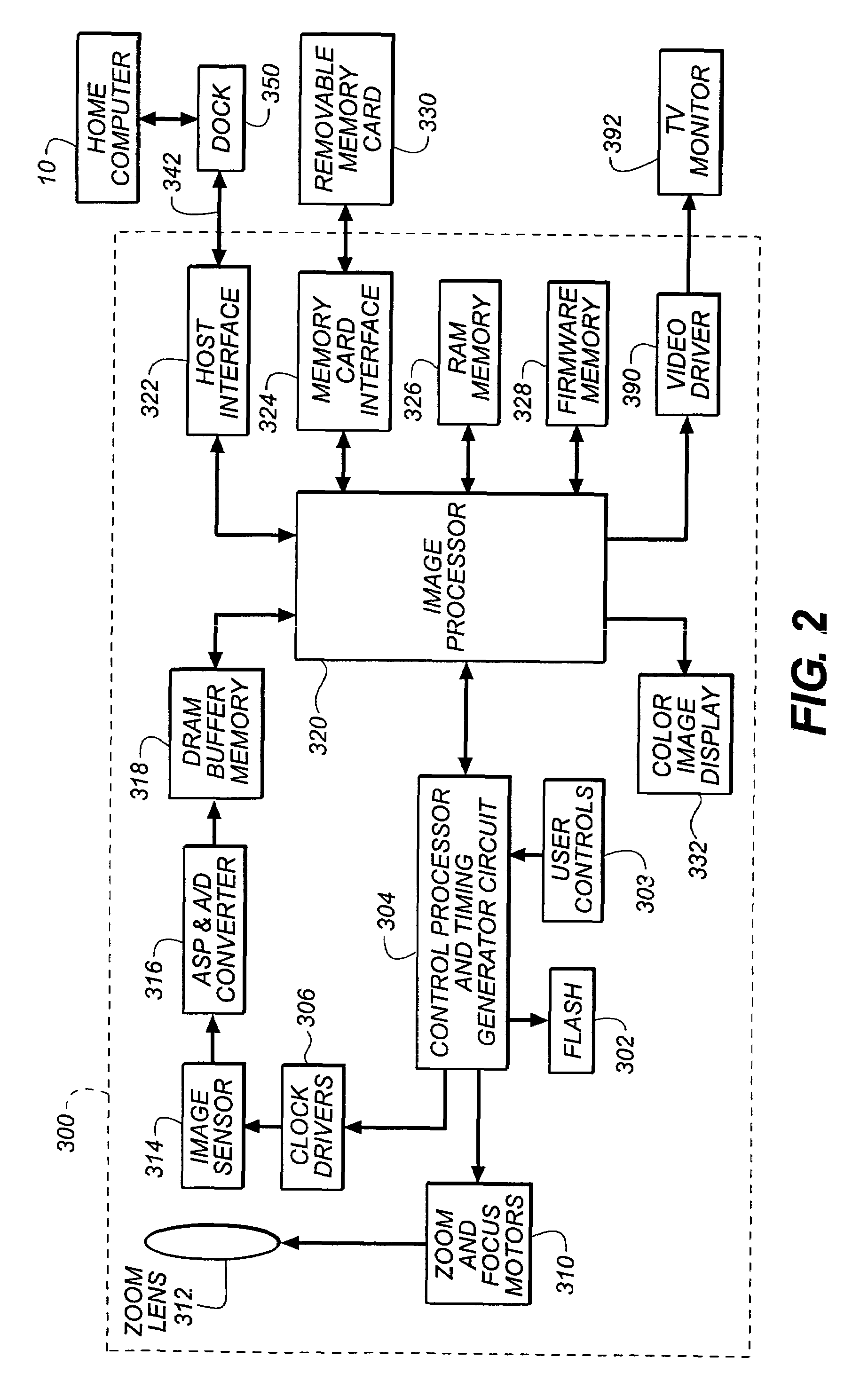Method for producing electronic job pages
- Summary
- Abstract
- Description
- Claims
- Application Information
AI Technical Summary
Benefits of technology
Problems solved by technology
Method used
Image
Examples
first embodiment
[0066]FIG. 3A and 3B, taken together, depict a flow diagram showing a method in accordance with the present invention for grouping images, identifying favorite images, and organizing the images, implemented using the system described earlier in relation to FIG. 1 and FIG. 2.
[0067]In block 100 of FIG. 3A, the user installs the software on the home computer 10. The installation creates a local database structure on the hard drive 20 of the home computer 10, as will be described later with reference to FIG. 8. This local database will later be populated with data which groups and classifies the images which are captured by the digital camera 300 and transferred to the home computer 10.
[0068]In some embodiments of the present invention, the software on the home computer 10 can be used to customize on or more components of the firmware stored in the firmware memory 328 of the digital cameras 300, as described in commonly-assigned U.S. patent application Ser. No. 09 / 549,356, filed Apr. 14...
second embodiment
[0108]FIGS. 11A and 11B, taken together, depict a flow diagram showing a method for grouping images, identifying favorite images, and organizing the images in accordance with the present invention. In the method of FIG. 11, the grouping and classification data is used to create “electronic job pages”, where each group of images corresponds to one “job”, such as an item offered for sale electronically. By grouping the images on the digital camera 300 as they are captured, the process of later creating the “electronic job pages” on a computer is greatly simplified, since the images are already organized into the appropriate job groups.
[0109]In block 1000 of FIG. 11A, the user installs and configures the software on the home computer 10, as was described earlier in relation to block 100 of FIG. 3. The installation creates a local database structure on the hard drive 20 of the home computer 10. This local database will later be populated with data that groups and classifies the images w...
third embodiment
[0137]FIGS. 14A and 14B, taken together, depict a flow diagram showing a method for grouping images, identifying favorite images, and organizing the images in accordance with the present invention. In this embodiment, the digital camera 300 includes a modem (not shown) which transmits some or all of the captured images to a service provider, and the grouping and classification information is used to simplify the process of organizing the images stored by the service provider into albums which can be easily selected by the user or by others authorized to view the uploaded images.
[0138]In block 101, the user installs and configures their digital camera 300 and service account so that the digital camera 300 can communicate with the service provider in a way that enables the captured images to be stored in the proper service account. This can include providing a configuration file as described in commonly-assigned U.S. patent application Ser. No. 09 / 004,046, filed Jan. 7, 1998, entitled...
PUM
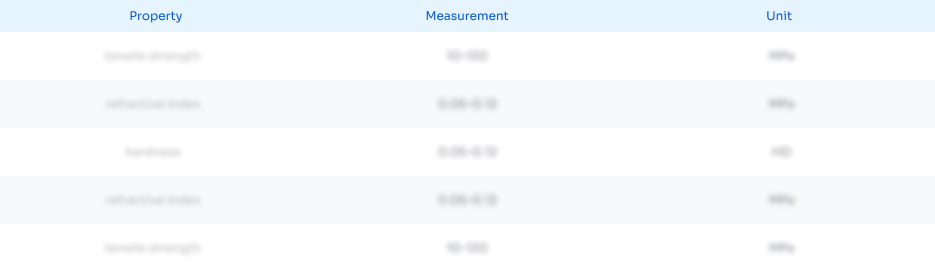 Login to View More
Login to View More Abstract
Description
Claims
Application Information
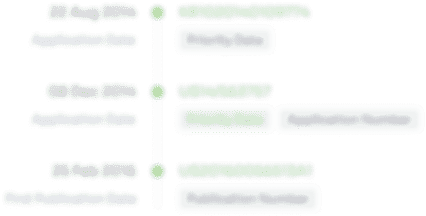 Login to View More
Login to View More - R&D
- Intellectual Property
- Life Sciences
- Materials
- Tech Scout
- Unparalleled Data Quality
- Higher Quality Content
- 60% Fewer Hallucinations
Browse by: Latest US Patents, China's latest patents, Technical Efficacy Thesaurus, Application Domain, Technology Topic, Popular Technical Reports.
© 2025 PatSnap. All rights reserved.Legal|Privacy policy|Modern Slavery Act Transparency Statement|Sitemap|About US| Contact US: help@patsnap.com