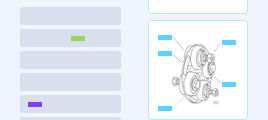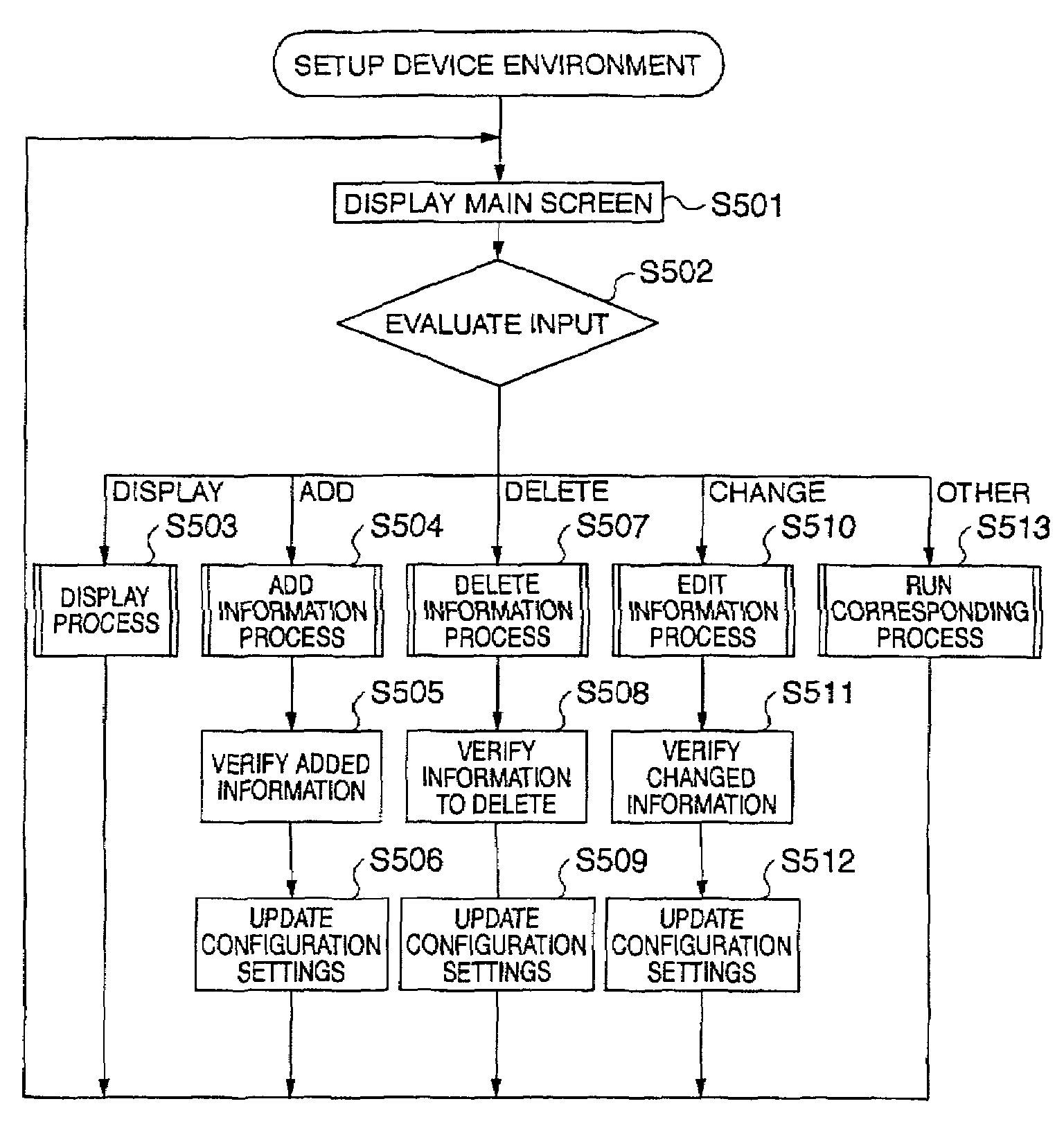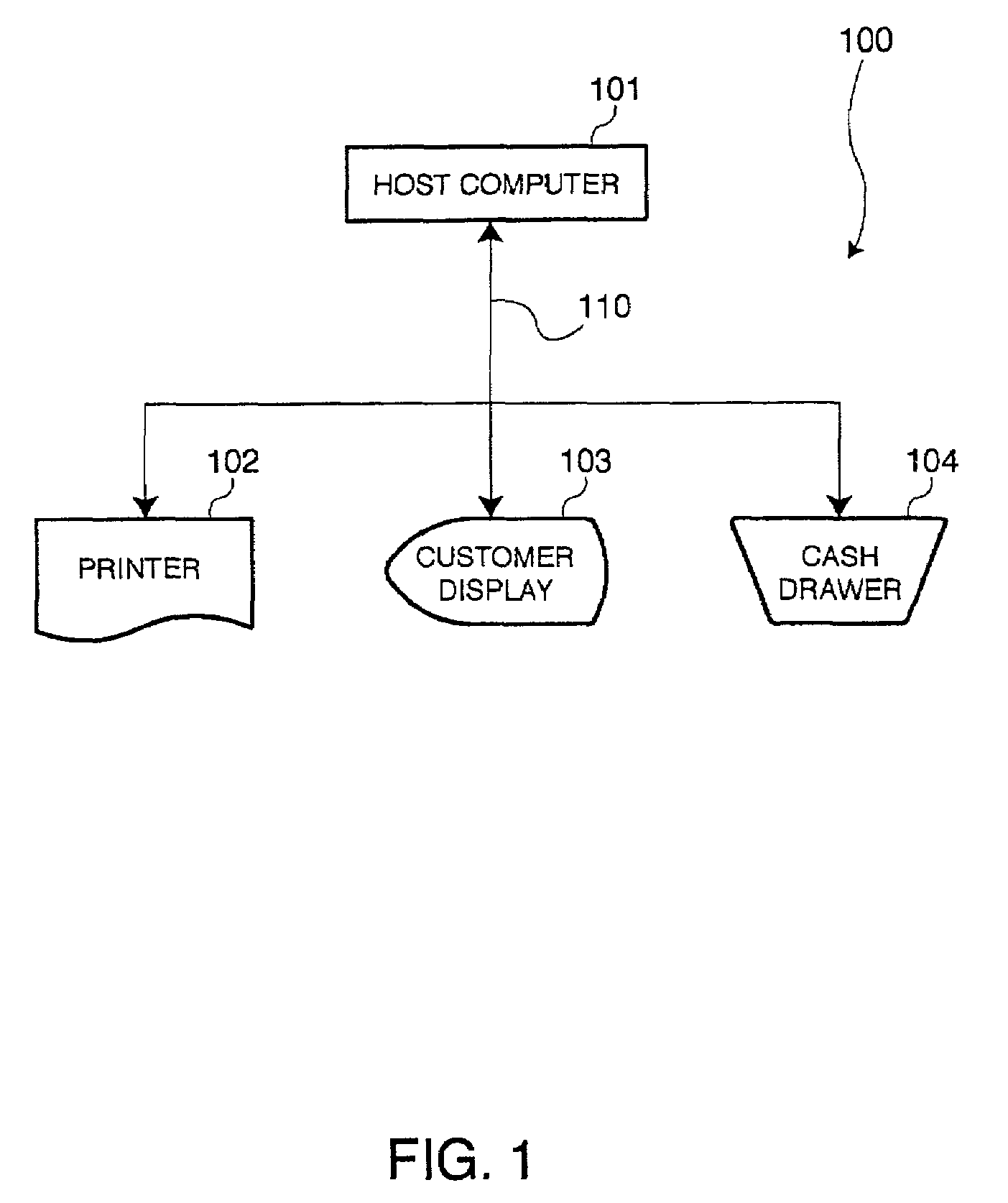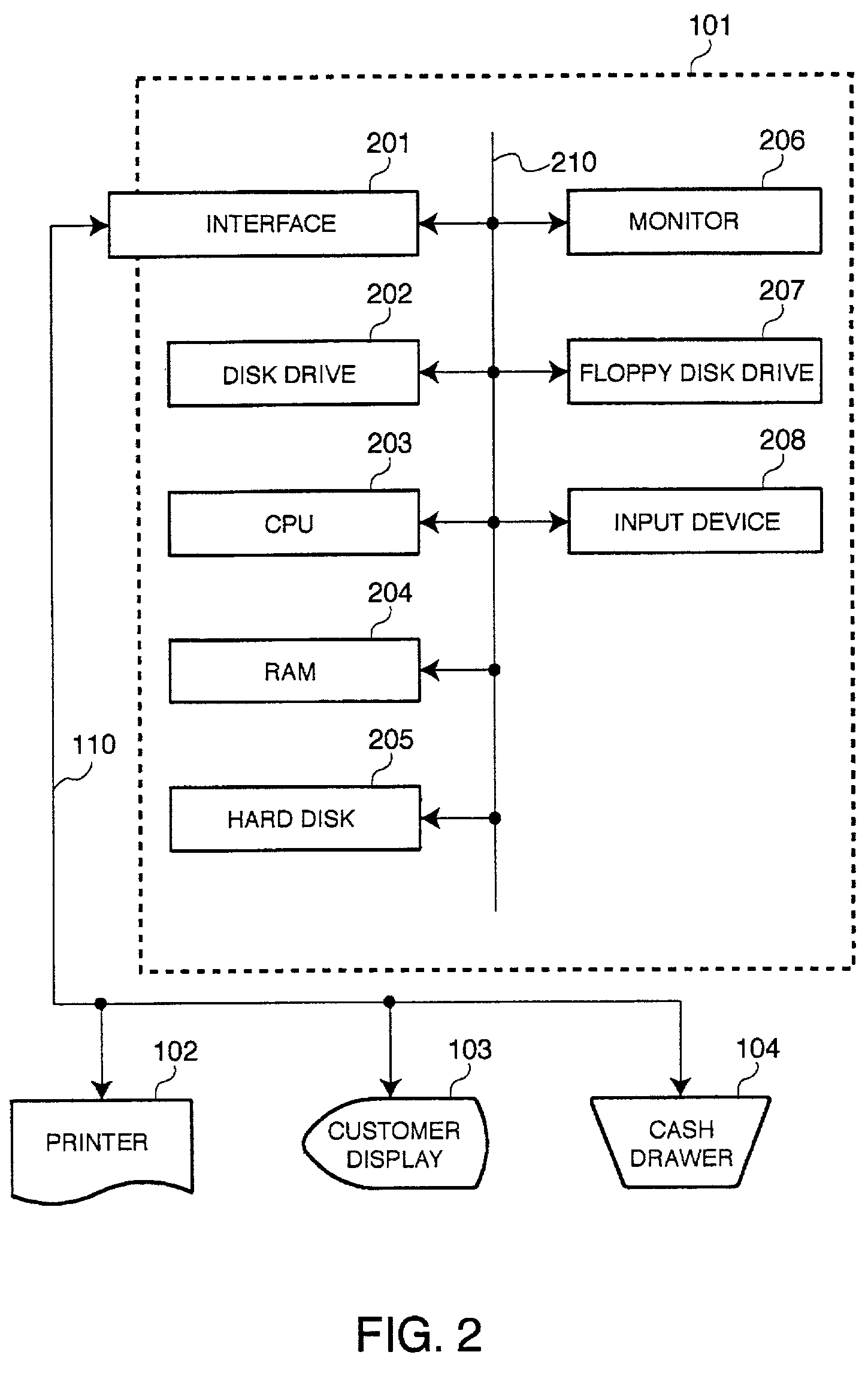Device environment configuration system and method, and data storage therefor
- Summary
- Abstract
- Description
- Claims
- Application Information
AI Technical Summary
Benefits of technology
Problems solved by technology
Method used
Image
Examples
Embodiment Construction
[0047]A device environment configuration system according to embodiments of the present invention has a device profile setting section for writing a device profile for a particular device to system configuration information (i.e., registry) so that the profile corresponds to the device connection status by displaying, based on the connection status of one or more devices in the system, device profiles from the system configuration information managed by the system OS in selected display groups.
[0048]Preferred embodiments of the present invention are described below with reference to the accompanying figures. It will be noted that the following embodiments are shown by way of description only and shall not limit the scope of the invention. It will be obvious to one with ordinary skill in the related art that various alternative embodiments can be achieved by replacing some or all of the elements described below with equivalent elements, and that all such variations are included in th...
PUM
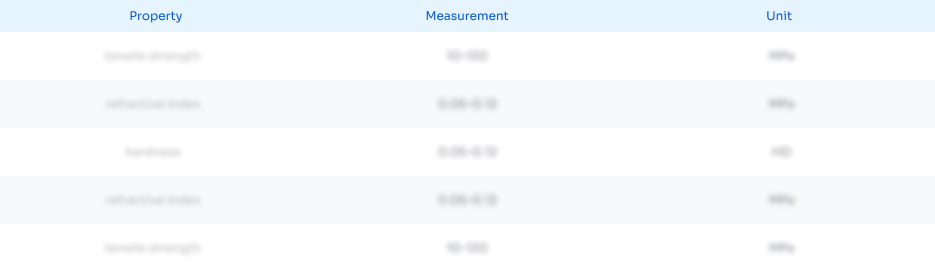 Login to View More
Login to View More Abstract
Description
Claims
Application Information
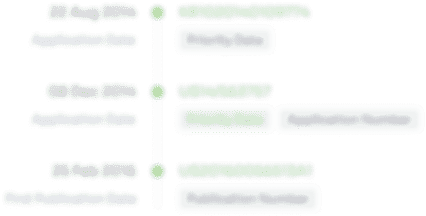 Login to View More
Login to View More - R&D
- Intellectual Property
- Life Sciences
- Materials
- Tech Scout
- Unparalleled Data Quality
- Higher Quality Content
- 60% Fewer Hallucinations
Browse by: Latest US Patents, China's latest patents, Technical Efficacy Thesaurus, Application Domain, Technology Topic, Popular Technical Reports.
© 2025 PatSnap. All rights reserved.Legal|Privacy policy|Modern Slavery Act Transparency Statement|Sitemap|About US| Contact US: help@patsnap.com