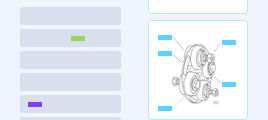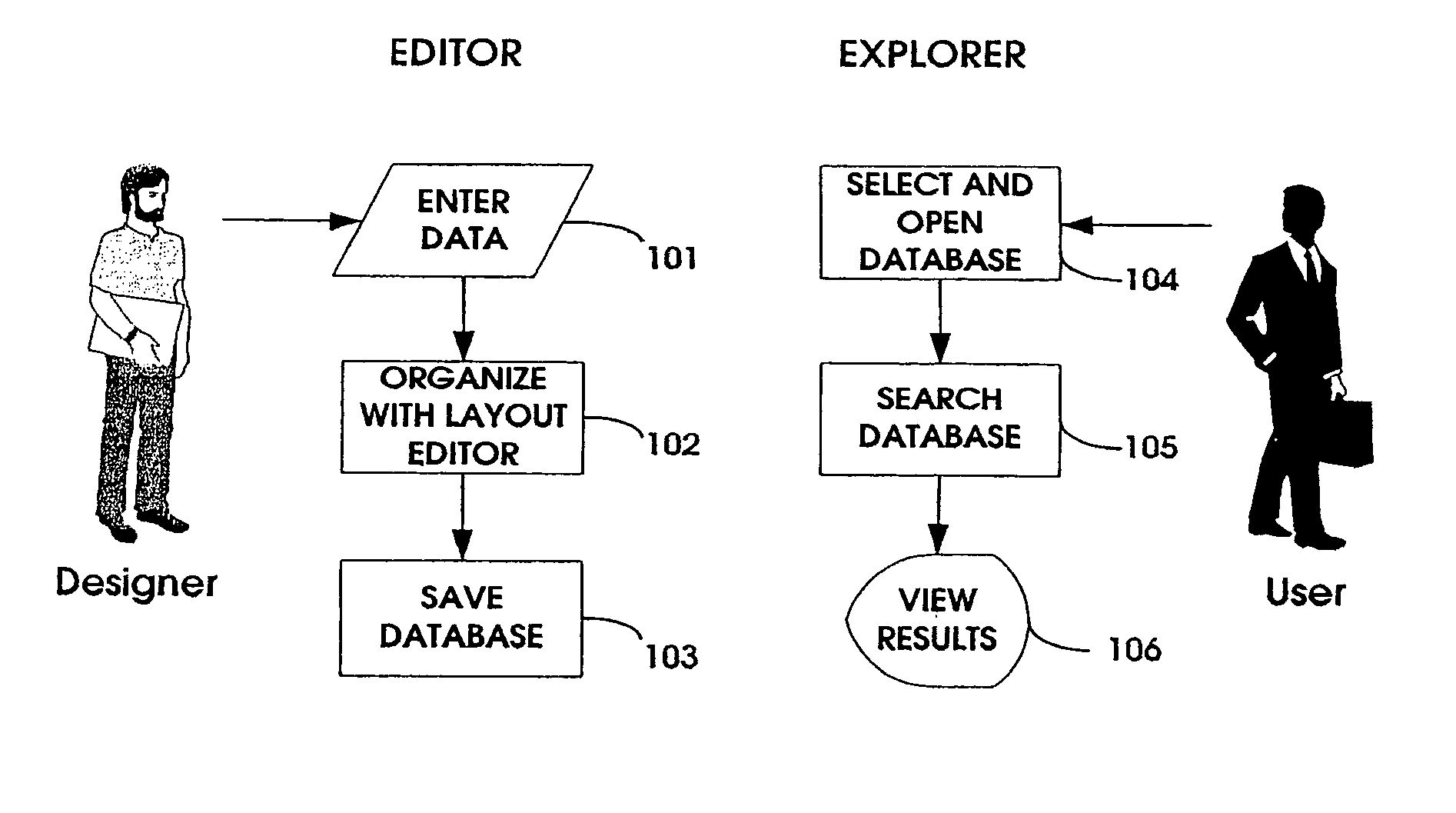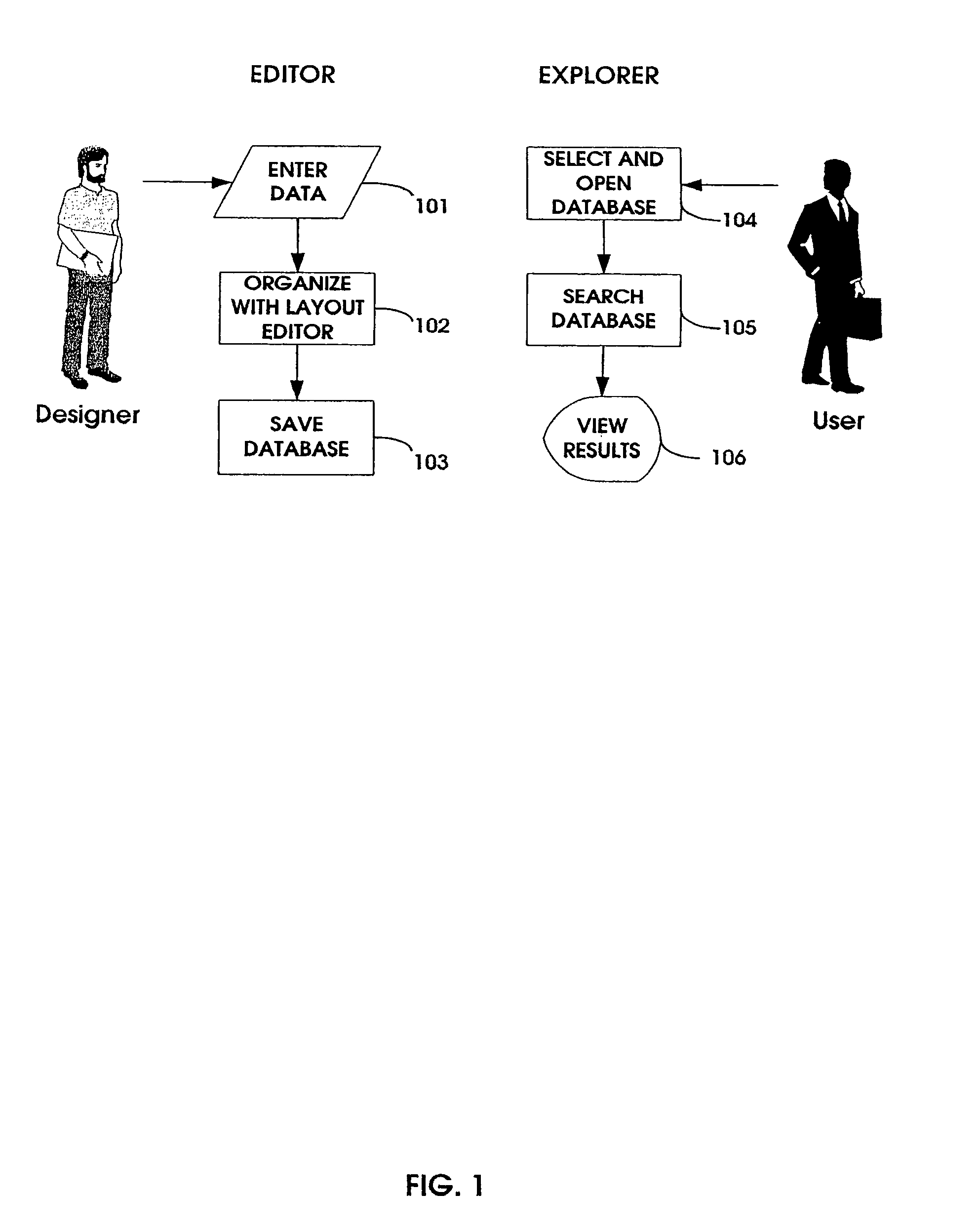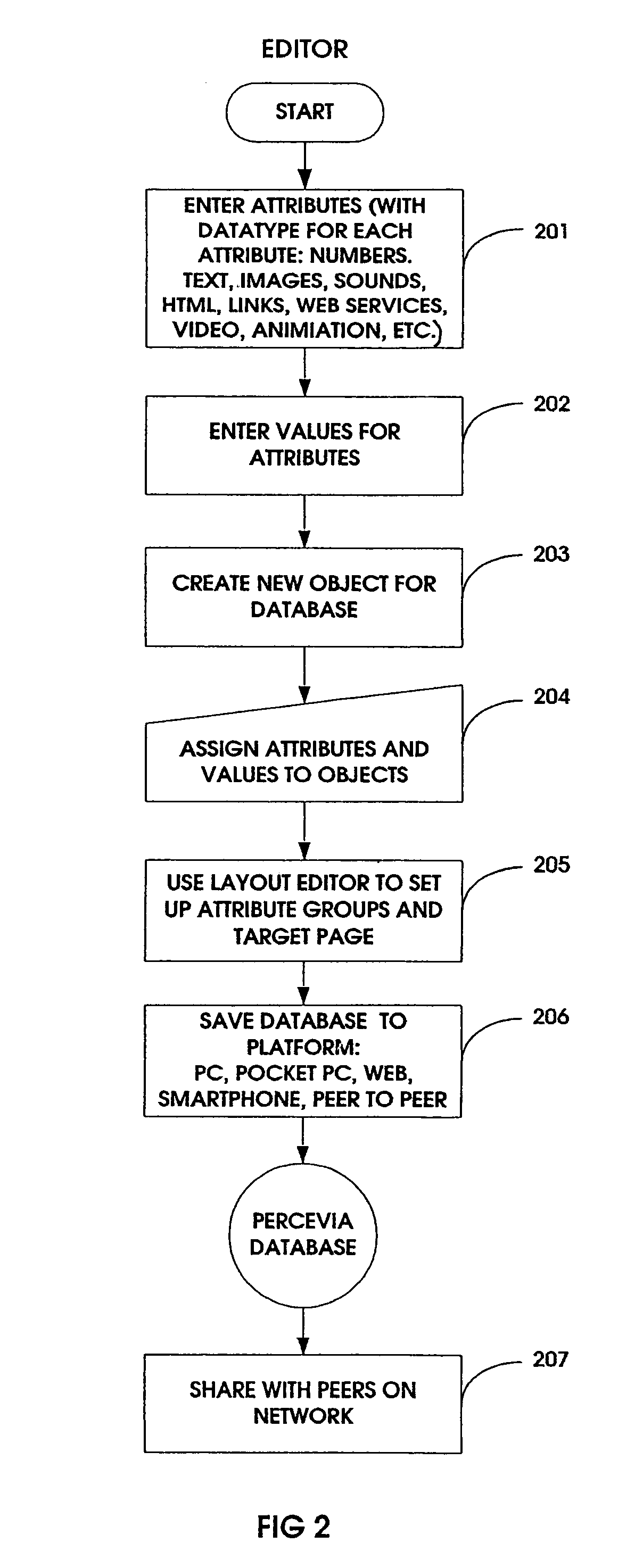However, there were limitations to these early efforts.
Plus, because of printing costs at the time, illustrations in these books were few and in black-and-white.
The printed field guide, even with the improvements possible with modern printing and publishing methods, still suffers from some inherent limitations.
First, a print field guide is necessarily incomplete.
No book-based guide could possibly contain information on all bird species and
subspecies and remain either portable or affordable.
Further,
natural variation so great that it is impractical to show all the seasonal and regional variants for each species.
Secondly, print guides are static.
Third, print guides are limited organizationally, because they can only arrange all their information into a sequential series of pages in one or two ways.
Whatever the organization, extensive indexing and cross-referencing is necessary, so field identification using printed guides almost always requires slow, manual page-turning and section
jumping.
Fourth, print-based field guides are limited to only two media types—image and text.
And fifth, anyone reading a printed book has no way of knowing about others who are reading the same book, and thus sharing information among readers is limited to people physically getting together, which is not always practical.
While the enature.com site serves well as a comprehensive natural-history reference source, and derives from a respected series of field guides, it is not designed or intended to help with field identification.
First, it lacks a multi-level
search engine, and does not support searching through the
list of species and selecting on the basis of field markers such as
eye color, wing span, bill type, crown pattern, etc.
Second, using the Advanced Search method may result in zero matches, because it is possible to select combinations of attributes that no bird in the
database possesses.
Further, the
system requires a constant live internet connection, which may be impractical in a field setting.
Its principal limitation is that it is an “all at once” type of
search engine, e.g., it requires entering all the search criteria into an Advanced Search page.
Secondly, it requires an internet connection and standard internet browser
software, so it can not readily be brought into the field.
Thirdly, the search may result in no matched birds if the wrong combination of characeristics is entered.
However, the
species identification process with the CD version is essentially the same as using the print guide because the advanced search capabilities of the computer have not been utilized.
Even though these
multimedia CD or DVD packages could, in theory, be brought into the field on notebook computers equipped with optical drive bays, the
software is not specifically designed to support rapid field identification.
Irrelevant or redundant attributes are not automatically eliminated in this
system, and the user has no way of knowing that the field mark is useless unless the search is actually performed.
In addition to interface limitations that make field use difficult, the YardBirds program requires a standard
personal computer to run, and is not designed for
mobile computing devices smaller than a conventional notebook computer.
This makes the program unsuitable as a replacement for a print field guide.
A limitation to this program, from the perspective of the amateur field identifier, is that there is nothing to stop the user from selecting a characteristic that is not valid for any of the remaining candidates, so that all the candidates will be excluded.
In addition, because the software runs only on PCs, it is not easily portable into the field environment.
Another non-PC interactive identification program is NaviKey, an internet-based application that was developed at Harvard University (but is no longer available or supported).
Because it is an exclusively web-based system, it is intended for desktop operation, and can not serve as a remote, field-based
identification system.
Bird songs, however, represent only one of many attributes needed for proper field identification, so this unit could never replace a true field guide.
A limitation of this system as an aid in field identification is that there is no facility for searching or selecting individual species on the basis of observed attributes.
The limitation of this system, from the electronic field guide perspective, appears when the searcher wishes to refine the selections.
Step-by-step reduction of the field is not possible.
A further limitation of this “all at once” type of search and
selection system becomes apparent if there are NO women with a slim
body type who also match the other criteria that were previously entered.
This “no matches found” result can be a particularly frustrating experience.
In addition, if multiple filters are used simultaneously, it is not possible to tell which combination of attribute values needs to be changed for valid matches to be produced.
Although it can run on a small-screen
wireless device, it is not ideal as a field guide because it requires an internet connection, it uses keywords that are limited to text data types.
These attributes are not hierarchical, and a search method that is built on a multi-tiered classification system is not well suited to field use.
Because the program does not dynamically evaluate the choices at each step, and generate listings based on this step-wise evaluation, this implementation is practical only for a very small number of steps in a selection process, so it is not well suited for use as a field guide.
In addition, the system does not eliminate attributes that become irrelevant or redundant as the user proceeds through a search sequence.
Finally, the system entirely web-based, and requires a live internet connection, so it is not well adapted to remote field identification.
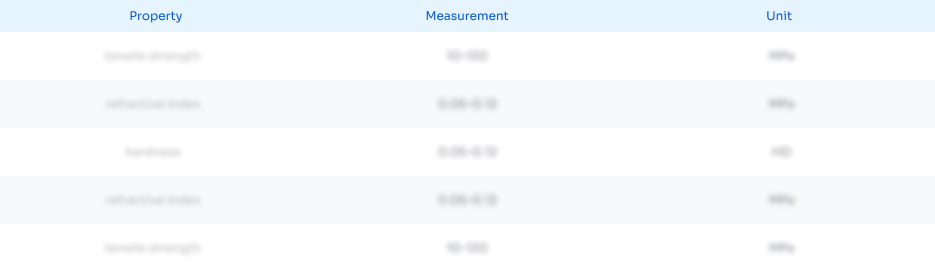 Login to View More
Login to View More 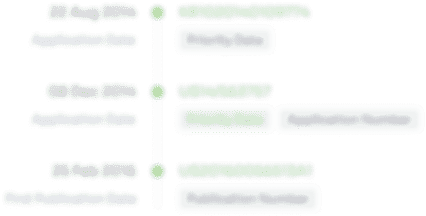 Login to View More
Login to View More