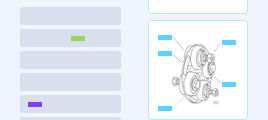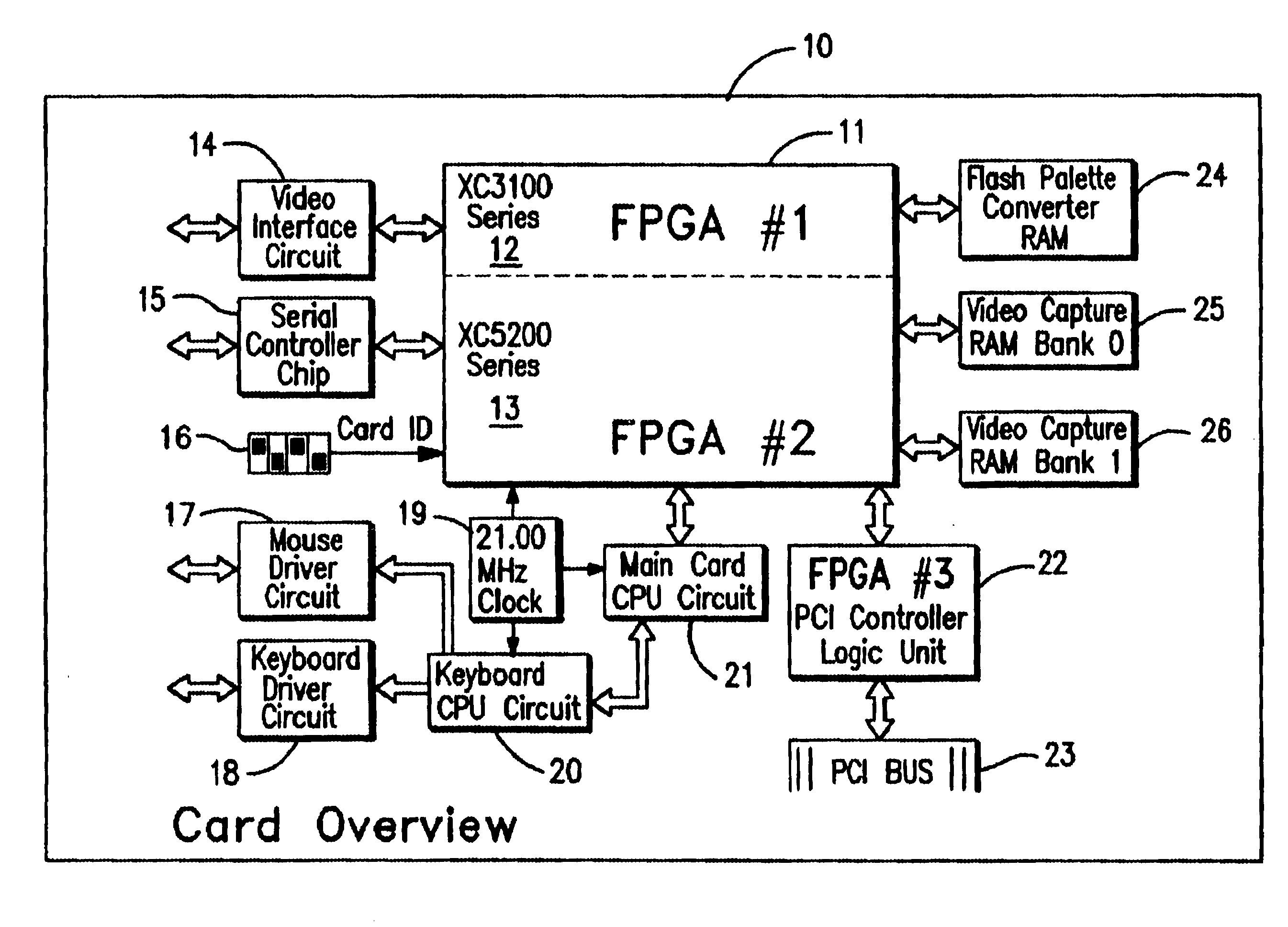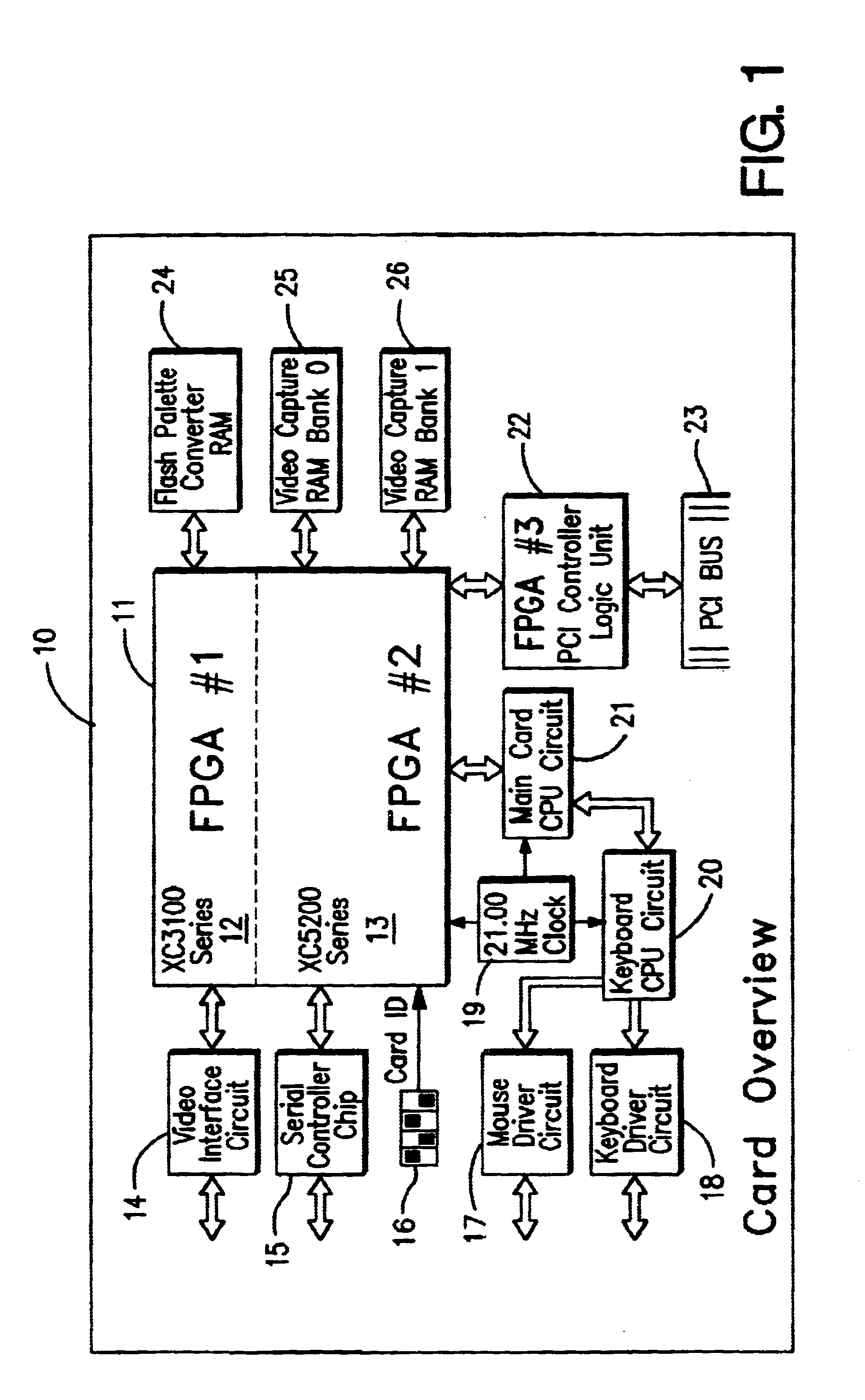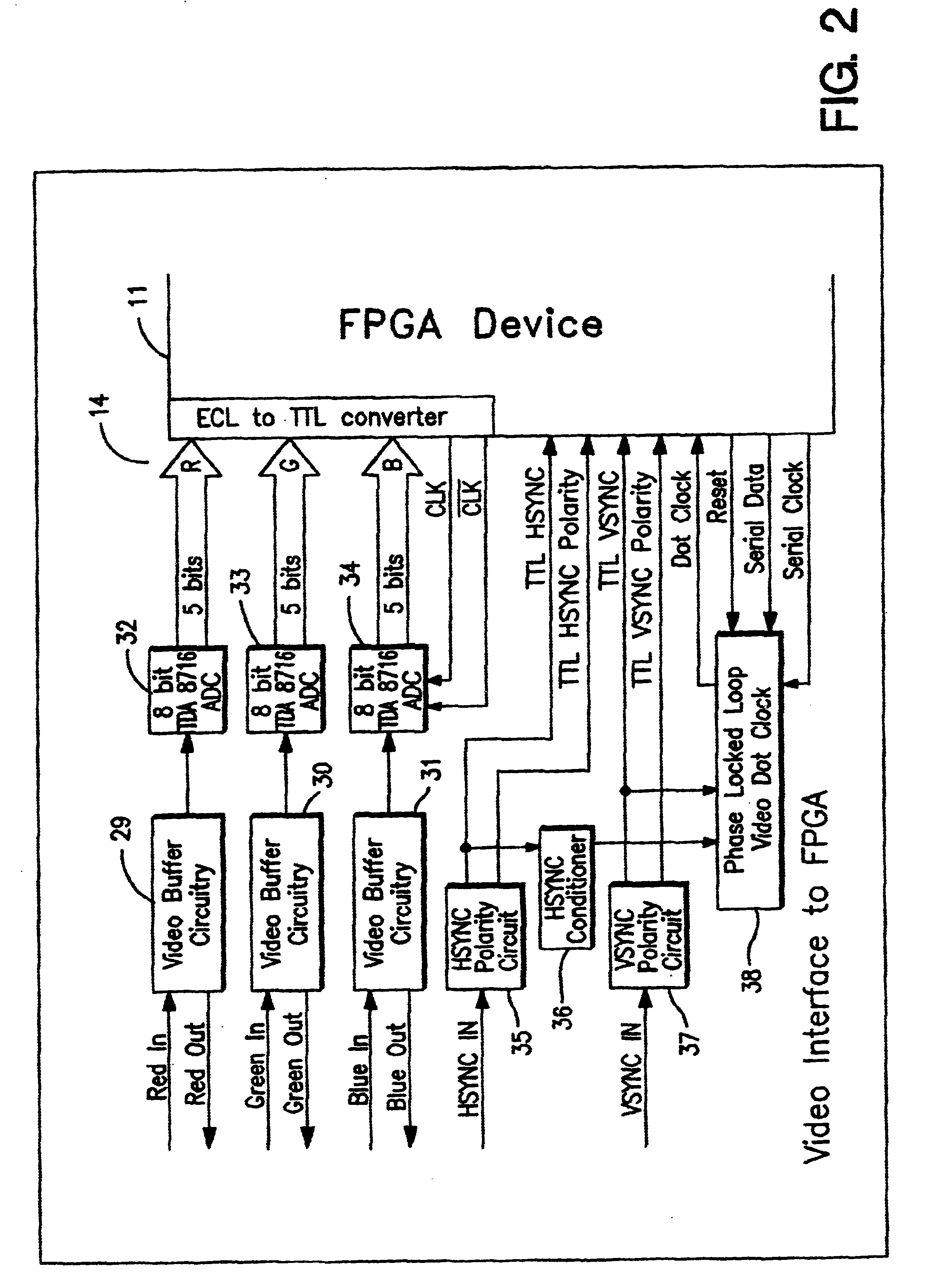This approach insures that the KEY-VIEW application will not trap possible hot key tap combination used by other applications.
If such keys are entered and cause a
switch box to switch PCs, the KEY-VIEW application may be unaware of the change and may not decode the
video output of the new PC correctly.
This may cause an unreadable Host screen image to appear on the KEY-VIEW PC.
However, remote users would need to use the Menu mode because pcAnywhere may block the necessary keyboard hot key commands necessary to switch between PC connected to the
switch box (e.g. ).
If the remote user leaves a KEY-VIEW PC in a Menu mode and the
timer used to automatically switch back has been disabled; a subsequent user at the Host site may become confused (because they will not see the KEY-VIEW's screen is in a Menu mode) when they try to use the KEY-VIEW PC's mouse or keyboard and it doesn't pass through to the Host PC.
If someone at a Remote site leaves the KEY-VIEW PC in a Menu mode when terminating their connection, a Host site user may get confused and frustrated when they attempt to access a Host PC and find they do not have keyboard / mouse control.
In either of these cases, control of any Host PCs connected to the KEY-VIEW PC will not be possible until the KEY-VIEW PC is returned to a Host mode.
When this occurs it is likely the wrong COM port has been specified, another device in the PC is interfering with access to the COM port or the
daisy chain is not properly installed as discussed under the Hardware Installation topic.
Otherwise, power could be inadvertently
cut or restored to the wrong device.
In rare cases, any device accessed in a serial "Pass-Through" mode at the end of the daisy-chain may temporarily interfere with the Module Management
Software's ability to detect the modules present on the daisy-chain.
In addition regular users may be restricted as to which KEY-VIEW PCI cards or NET-911 Control Modules that they may not access.
The slight
delay resulting from this
processing causes the Host PC's mouse pointer to appear to trail behind the KEY-VIEW PC's mouse pointer as a shadow.
Because two pointers appear on the screen during mouse movements, it can become confusing.
The main problem in this synchronization process is that an application running on the Host PC could cause the mouse position to jump to a new location causing the KEY-VIEW PC's mouse to be out of
sync with this new location.
Other synchronization problems would result if someone changed the mouse acceleration factors on the Host PC.
The main problem when the mouse positions become unsynchronized is that it is impossible to move the Host PC's mouse to all positions on the screen using the KEY-VIEW PC's mouse.
Any such feature that are active on the Host PC will cause the Host PC's mouse to become out of
sync with the KEY-VIEW PC's mouse, making mouse control of the Host PC difficult or impossible.
Synchronizing the KEY-VIEW PC's mouse with the Host PC's mouse thus presents numerous technical obstacles.
Adding this level of complexity to the design is not warranted.
Accordingly, the preferred embodiment does not provide mouse support for such applications.
This approach could create a problem where a Host PC application starts with a mouse pointer in the middle of a screen and the user has no way to move the mouse pointer out of the way.
A minor problem will occur when a Host PC is accessed by a Remote PC because, due to screen refresh delays, the Host PC's mouse's image will
lag behind the KEY-VIEW PC's mouse's current position.
In any event, dual mouse pointers cannot be simply solved by blanking out the Host PC's mouse pointer because the Host PC's mouse pointer will need to be visible to a user at the Host site viewing the Host PC's screen from the
video output port of the KEY-VIEW PCI card.
This is a good approach, but is not presently feasible.
Also, there is a secondary technical issue of being able to change the mouse pointer
on the fly from within the KEY-VIEW APP to a new mouse pointer when switching between host and Menu
modes.
Because the KEY-VIEW PC can only capture a portion of a Host PC's screen as it is being displayed, a problem occurs when attempting to detect the location of a pointer that is "sitting" (i.e. stopped) over the edges of one or more blocks.
As mentioned, one problem with the unique pointer approach is that any application running on the Host PC must be able to support this custom mouse pointer.
This is no problem for Windows NT or 95 based Host PCs, but is not a
universal solution for other Host PC's.
This
delay in the mouse's responsiveness would be frustrating for a remote user.
Finally, the process of detecting where the mouse was positioned may be
processing intensive which may either significantly increase the cost the PCI card's hardware or slow down KEY-VIEW APP
processing on the KEY-VIEW PC depending on where the pointer detection function was performed.
Because it is highly unlikely that the sensitivity of a remote PC's mouse will be set the same as a Host PC's mouse, it will not be possible to have real-
time synchronization between the Host and KEY-VIEW PC's because the difference must be calculated and tracked.
Moreover, creating a mouse driver with a synchronization factor based on different acceleration equations used by mouse driver authors could be a difficult task.
Option 2, may cause major delays in moving the Host PC's mouse to align with the KEY-VIEW PC's mouse and could involve tedious user controlled trial-and-error mouse speed adjustment settings.
Because the effect of any Host PC mouse acceleration routine may be difficult to capture, this approach would likely require disabling any mouse acceleration on Host PC.
However, if mouse clicks are dropped in transmission to the Host PC, the user forgets to disable the acceleration feature, or a custom Host PC application includes an acceleration feature that cannot be disabled, the Host and KEY-VIEW PC mouse pointer may become permanently out of
sync.
However, using both the mouse driver and a unique pointer approaches further complicates mouse synchronization.
However, as mentioned host PC's pointer movements will likely be far more jumpy that using both the unique pointer and mouse driver approaches.
As mentioned, this becomes complicated because the Host PC could be set to any one of a numerous different sensitivity settings and the pointer could be anywhere on the screen when the Host PC is initially accessed.
This is a requirement because a Host application that could set sensitivity will not likely support running a mouse
training program while the application is running.
If the two check sums did not agree, it would mean that training failed because either mickeys were lost in transmission or the mouse on the Host PC had an
acceleration factor.
The presence of a mouse
acceleration factor on the Host PC or mickeys dropped in transmission could make it impossible to create a mouse driver for the Host PC.
Once the mouse driver was successfully created in this manner, a warning message would be displayed advising the user that the driver had been successfully created, but that any changes made to the mouse sensitivity or acceleration settings after the driver was created would cause the Host PC's mouse to become out of
Sync with KEY-VIEW PC's mouse and preclude proper remote mouse control.
This occurs because of the
delay required to display a Host PC's screen on the -KEY-VIEW PC.
To eliminate this problem, it would not be feasible to blank out the Host PC's mouse pointer using a null mouse pointer, because a user at the Host site using a monitor plugged directly into the Host PC'
s video output port on the KEY-VIEW PC's PCI card will need to see where the mouse is positioned.
However, in this case a user would have no visible means of knowing if the host and KEY-VIEW PC pointers are out of sync.
However, they will not be different if only the mouse driver approach is used, since the special pointer ("KVHOST.ANI") will not be installed on the Host PC.
However, when the pointer is viewed from a remote PC it appears as a black pointer because pcAnywhere apparently does not support color pointers.
If other movement is detected during training or the mouse does not respond properly during testing, an appropriate
error message will be displayed and the mouse driver will not be created.
As a result, more data must be decoded by KEY-VIEW causing it to take longer to capture a Host PC screen and transmit it to a remote user.
Increasing the captured
block size would also have the undesirable effects of (1) requiring too much board space for RAM chips, (2) substantially increasing the cost of the PCI board, and (3) stressing the ability of the PCI buss to transfer the larger blocks.
If the
block size is set below 32 k, it will take a longer time to analyze a Host PC's full screen, which will slow screen refresh below an acceptable level, particularly at a 1024.times.768 video mode.
In rare cases it may be necessary to create a
macro because Windows traps or delays key press combinations so that they do not pass through to the active Host PC properly.
However, since keyboards receive power from the PC, this procedure could short out the PC and or keyboard and is not a recommended procedure to attempt manually.
This option (shown as an example in FIG. 26) configures how the KEY-VIEW PC
Access Control Card operates, including:
a. Enable
Reboot When Less Than --This allows a user to specify a NUMBER OF RINGS from 3 to 9, whereupon, if less than the number of rings specified is detected on the phone line plugged into the KEY-VIEW
Access Control Card, then the KEY-VIEW PC will be rebooted. If this option is enabled, the Enable
Reboot When More Than rings option must also be enabled and vice-versa. This feature is essential to remotely
reboot the KEY-VIEW PC in the event the KEY-VIEW PC should ever lock up and not permit remote access. If a modem is installed in the KEY-VIEW PC, the modem should be set via pcAnywhere to answer on at least one ring more than is specified in this setting, to avoid a situation where the KEY-VIEW PC reboots before the call is answered by the modem.
b. Enable
Reboot When More Than --This allows a user to specify a NUMBER OF RINGS from 5 to 10, whereupon, if more than the number of rings specified is detected on the phone line plugged into the KEY-VIEW
Access Control Card, then the KEY-VIEW PC will be rebooted. If this option is enabled, the Enable Reboot When Less Than rings option must also be enabled and vice-versa. This feature is essential to remotely
reboot the KEY-VIEW PC in the event the KEY-VIEW PC's modem should lockup and not answer a call. If a modem is installed in the KEY-VIEW PC, the modem should be set via pcAnywhere to answer on at least two rings less than is specified in this setting, to avoid a situation where the KEY-VIEW PC reboots before the call is answered by the modem.
c. Enable Reboot via external modem --This allows a user to specify a 10 character
password that can be provided by the remote user to cause the KEY-VIEW PC to
reboot itself This remote reboot feature is handled by the KEY-VIEW PC's Access
Control Card 90 and requires an external modem connected to this Access
Control Card's
DATA port. To reboot a KEY-VIEW PC using this feature, a remote site 205 calls the external modem connected to the NET-911 module using a terminal emulation program (such as the Hyper terminal program supplied with Windows). The modem connected to the NET-911 control module is set to an auto-answer mode and will answer all incoming calls after the second ring. When this modem linkage is completed, the remote user types the
password specified and, if correct, the KEY-VIEW PC immediately reboots. In
emergency situations this remote reboot feature could also be used to remotely terminate another remote user's connection to the KEY-VIEW PC, since a separate independent phone line and modem is used to cause the KEY-VIEW PC to reset.
3. Sound Options--This menu option sets the sound that occurs when (1) a
system message is displayed or (2) a user is remotely accessing the KEY-VIEW PC or an automated NET-911 module event is triggered. The beep sound made by a PC's internal speaker is often hard to hear, especially in typical computer rooms where there is substantial of
background noise. As a result, audible KEY-VIEW notifications may go unnoticed. For example, many users want a loud audible sound to occur whenever someone is remotely accessing their site to alert any Host site personnel present that the site is being accessed.
4. Switch Resolutions--This menu option permits switching the
graphics resolutions of the KEY-VIEW PC's screen. In the preferred embodiment, the following settings are available: 640.times.480, 800.times.600, and 1024.times.768, although others are possible and are envisioned in the present invention. The
graphics resolution selected only applies to the KEY-VIEW PC's screen and is a convenient was to synchronize the KEY-VIEW PC's screen resolution with a remote PC's screen resolution, so that the KEY-VIEW PC appears as a full screen on the remote PC. However, when the KEY-VIEW PC switches to a Host Mode, the KEY-VIEW PCs screen will automatically assume the resolution of the Host PC's screen. so that the Host PC's screen appears as a full screen on the KEY-VIEW PC.
5. Exit Menu Mode--This menu options causes the KEY-VIEW PC to switch from a Menu Mode to a Host Mode.
6. Quit KEY-VIEW--This menu option terminates KEY-VIEW application processing and returns control back to the Windows 95
Operating system.
7. Remote Session Beep Interval--This sets how often the KEY-VIEW PC should beep while a Remote PC is accessing the KEY-VIEW PC.
8. Auto-Switch to Host mode Interval--This sets the number of seconds that may elapse without mouse or keyboard input to the KEY-VIEW APP before the KEY-VIEW switches from a Menu mode back to a Host mode. Automatically switching back to a Host mode is necessary so that a Host site user will normally have console control of a Host PC and not have to worry about switching the consoles monitor from a Host PC to the KEY-VIEW PC's VGA card to switch the KEY-VIEW PC out of a Menu mode.
This means that if KEY-VIEW APP was attempting to read the LOG file when a remote access session started or ended, pcAnywhere would receive a file open error from the operating
system (because KEY-VIEW APP has the file open) and pcAnywhere simply does not update the log file.
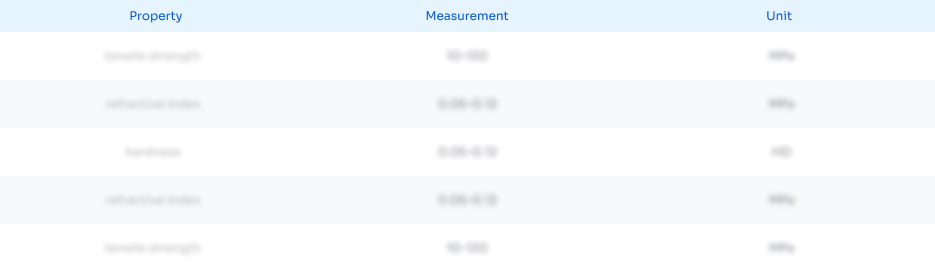 Login to View More
Login to View More 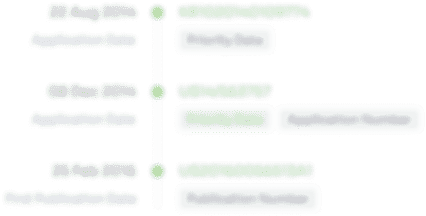 Login to View More
Login to View More